You can create Multi-Impression electrodes that are defined as electrodes with multiple burn-forms on a single blank.
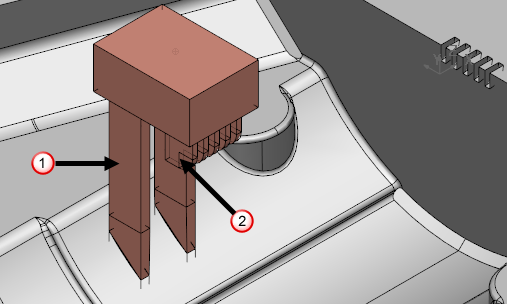
 — First burn form.
— First burn form.
 — Second burn form.
— Second burn form.
To create a Multi-Impression electrode:
- Select an electrode with multiple burn-forms.
- Click Wizard tab > Electrode panel > Create.
The Copy Electrode page of the Electrode Wizard is displayed:
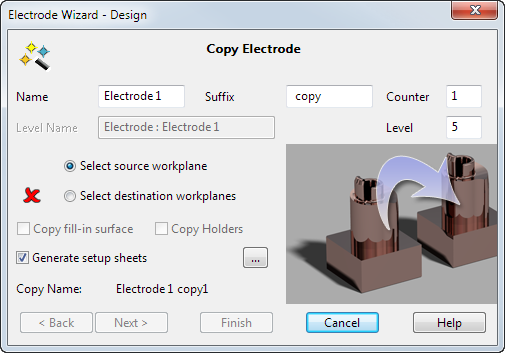
- Select the workplane of the new burn-form, on the model.
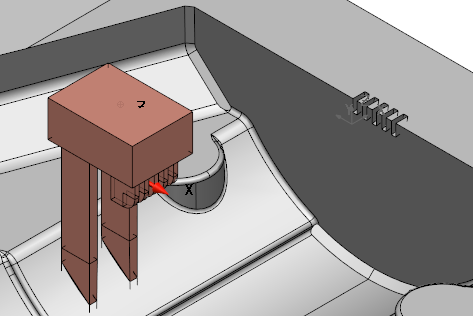
The
 changes to a
changes to a
 .
.
- Select the workplane of the new burn area, on the model.
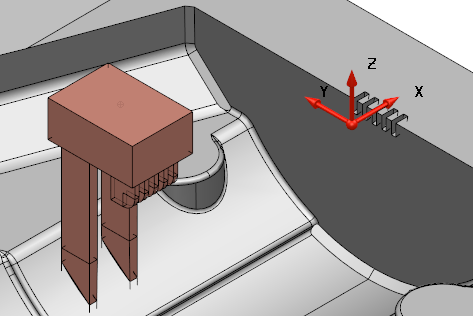
The
 changes to a
changes to a
 .
.
- Click
Finish.
A message dialog is displayed.
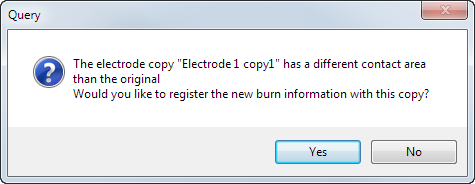
- Click
Yes to create a Multi-Impression electrode and close the wizard.
The electrode copy is created and illustrated as a Multi-Impression electrode in the tree by a dice icon.
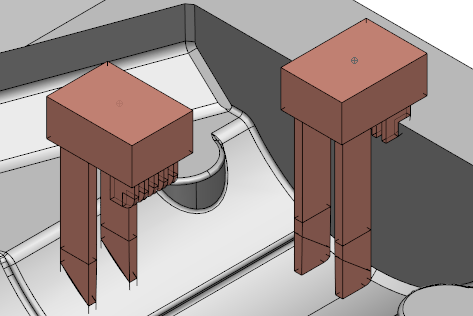
- Repeat the process for each burn form.
If the burn forms on your Multi-Impression electrode are identical, you can convert it to a Multi-Family electrode, where you can define different undersizes for each identical burn form.