You can generate specialized schedules for electrodes, called an Electrode Summary Sheet, which includes information about the electrode.
To create an Electrode Summary Sheet:
- Click Annotation tab > Table panel > Electrode to display information in the default layout on the Electrode Summary Sheet dialog.
- Right-click the column headings in the
Electrode Summary Sheet dialog and use the options on the context menus to customize the layout of the summary sheet.
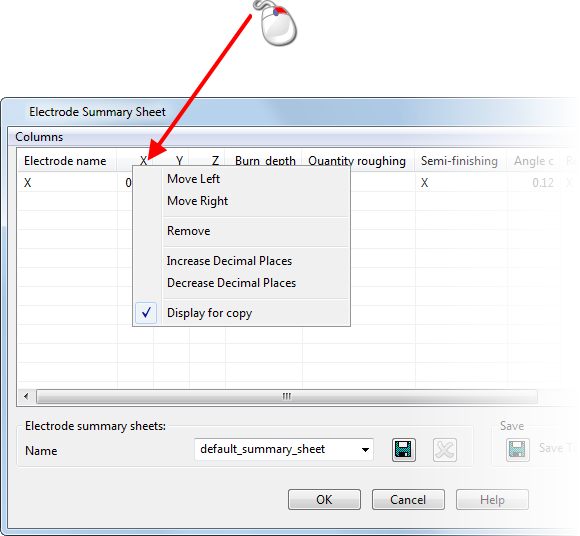
The context menu includes options to:
- add or remove standard columns.
- move columns left or right
- set the number of decimal places for numeric attributes
- select the attributes to display for a copy of an electrode
You can also:
- Click the Columns menu to display a list of columns that can be included in the sheet.
- Use an Excel template to add additional calculations or logos.
- Dynamically change the order of the columns by dragging the column heading to the required position.
When you click OK, you can select to save the summary sheet in .csv (Comma Delimited) or .xlsx (MS Excel) format.
Note: Electrode Summary Sheets created on electrode template drawings are updated when an electrode is added to an electrode drawing. Electrode copies are added under the parent electrode in the spreadsheet.
Tip: You can also display the
Electrode Summary Sheet by selecting
Modify Layout
from the
Worksheet
context menu on the Electrode setup sheet.