This page lets you define the basic dimensions of the three main components of the slide.
- Slide
- Heel block
- Angle pin
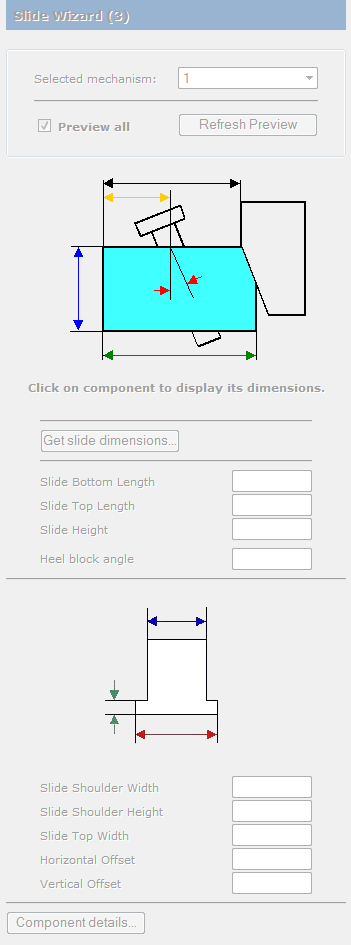
When this page of the wizard is displayed, the options are not available. When you first specify the components for the selected slide, the Component Wizard dialog is also displayed for you to enter details about the component.
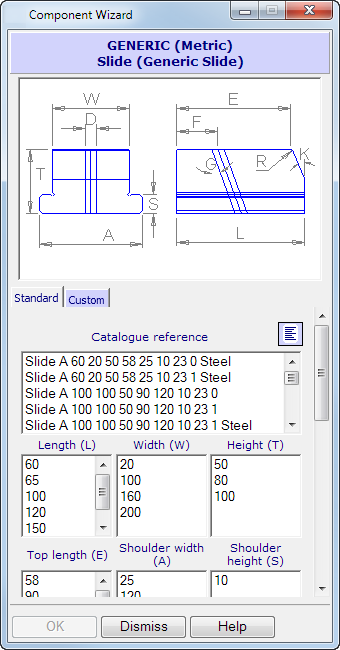
- Use the
Component Wizard
dialog to set the dimensions of the slider.
The image on this page depends on the type of slide you selected. This topic gives a general description of the page that applies to all types of slide.
You can select values in the dialog. Alternatively, click on Custom to enter your own values.
- Select a combination
- Click
OK
to close the Component wizard dialog and transfer the dimensions to the
Slide Wizard page
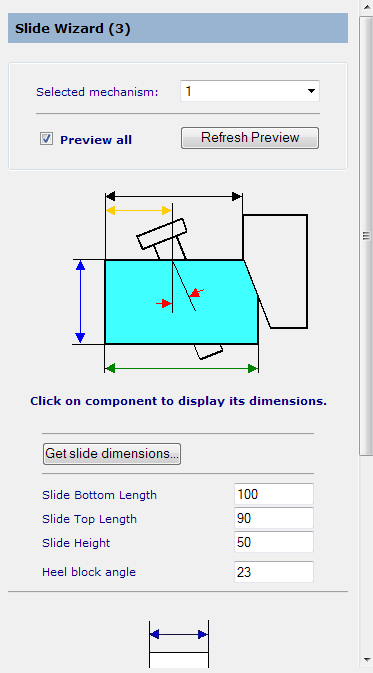
- Edit the values to your requirements. If you want to redisplay the
Component Wizard dialog, click
Get slide dimensions.
If you hover the mouse over one of the dimensions on the image, the text corresponding to that dimension highlights.
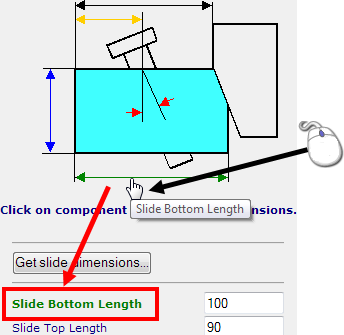
You can access other parameters of the slider by clicking the Component details button to display the component's dialog.
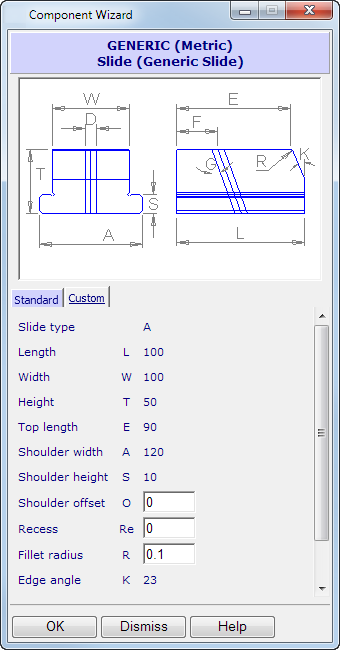
The values you entered in the wizard appear in this dialog. This dialog allows you to edit the smaller dimensions (such as radii and chamfers) for the component.
- Complete the dimensions. This dialog is similar to the browser page used to define components.
- Click OK.