To create DUCT text:
- Click Annotation tab > Text panel, and choose from:
- Horizontal
- Vertical
The Text toolbar is displayed.
- Select Duct from the Font selector on the Text toolbar.
- Click a position on the screen to display the
Edit Text dialog:
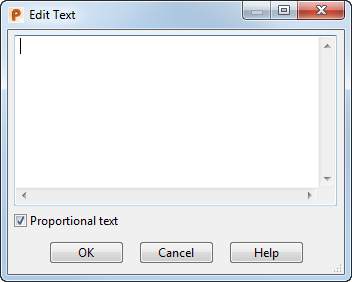
- Type the text in the dialog.
- Select the
Proportional text option to create text that is proportionally spaced.
If this option is deselected, the text is created using a fixed width.
- Click
OK or click on the screen.
The text is drawn on the screen:

Note: DUCT text cannot be wrapped on a curve.
To edit DUCT text:
- Double-click the text to display the
Edit Text dialog.
The selected text is displayed in the dialog:
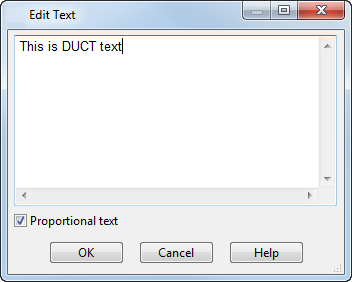
- Edit the text in the dialog, for example change the words to:
This is text.
- Click
OK or click in the graphics window. The text is altered:

Note: Most options on the
Text toolbar are available to use on the DUCT text. You can convert the text to
PowerShape text by changing the font.