To use the Import Materials function, you must have an image file that represents the material, and a .csv file detailing the material's properties. You can import user-created materials into PowerShape by creating a .csv file manually using Microsoft Excel or another spreadsheet editor, or modify the .csv file that is created when you export using the Export Materials option.
To create or modify a .csv file to import materials:
- Create and name (or rename) the .csv file. There are specific names for .csv files, as follows:
-
Importing a group of materials
GroupName_MaterialGroup.csv
-
Importing a single material
MaterialName_Material.csv
-
Importing all materials
Material_all.csv
-
Importing a group of materials
- Enter the following lines as the top two lines in the file.
Material File
UserCreated
- Add entries to the file on the following lines in the sequence:
Material name, Group Name, Red, Green, Blue, Polish, Emission, Translucency, reflect, shader_scale
You must also keep image files of the corresponding materials in the same folder where the .csv file is stored. The file names must follow the example below:
Material_Name.extension
where extension is .jpg, .bmp, .tif, or .rgb.
To view the .csv file, which can be modified to import a new material:
- Locate the .csv file in the folder you specified on the Export Materials dialog.
- Open the spreadsheet with Excel.
It shows the details for all the materials selected for export, for example:
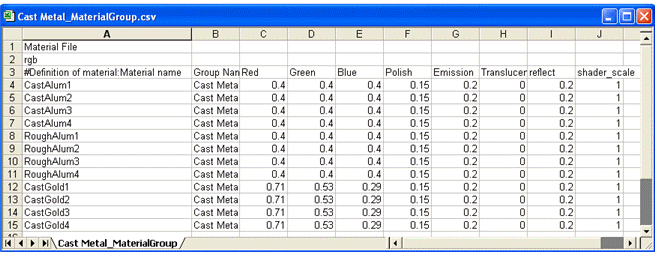
- To specify a new material, modify the spreadsheet.
The new material is available when you use the Import Materials option.
Use this dialog to select .csv files to import material data into the database.
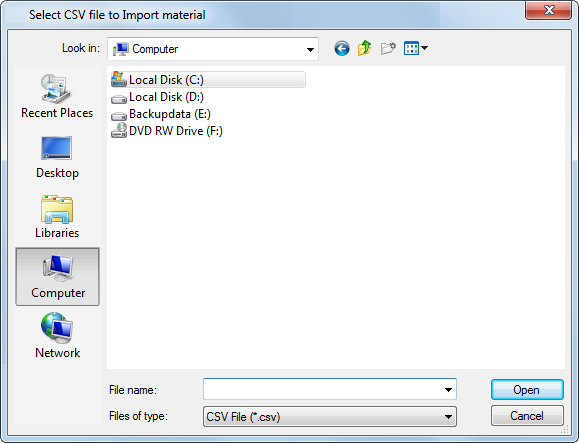
- Navigate to the folder that contains the files you want to import.
- Select the .csv file containing the materials data that you want to import.Note: To import materials, you must have a .csv file. A .csv file is created automatically when you export materials using the Export Materials option on the Material Selection dialog. If you want to import user-created materials into PowerShape, create a .csv file manually or edit an existing one.
- Click Open to import the materials data contained in the .csv file.
- Restart PowerShape to make the materials available for use.