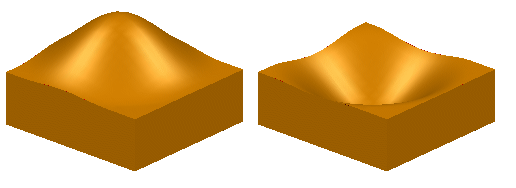Use this morphing method to make local changes to a shape, while keeping it smooth.
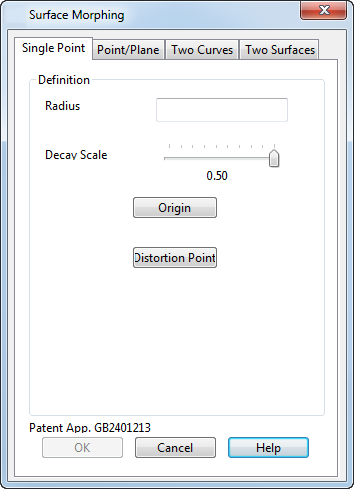
This morphing method uses two points:
- Origin —This usually lies on the surface.
- Distortion point — This can lie anywhere in space.
The origin point moves to distortion point.
When this page on the dialog is displayed, a point is marked on the objects to show where the origin and distortion points lie. Both points initially lie in the same position
 until one of them is redefined.
until one of them is redefined.
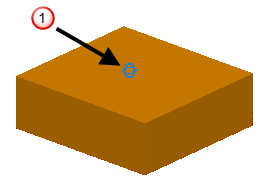
- Enter a
Radius. Two spheres are drawn around the origin point.
- The outer sphere shows the bounded region affected by the morph.
- The inner sphere reflects the Decay Scale.
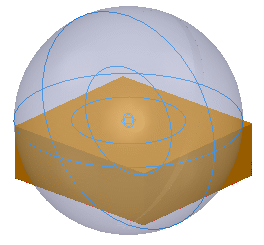
Points within the sphere move in the direction defined by the origin and the distortion point. The amount they move depends on the distance from the origin and the decay scale. Points at or beyond the sphere remain unchanged.
To avoid introducing folds in the surface, the radius should generally be at least twice the distance from the origin to the distortion point.
- Use the slider to set the
Decay Scale. This controls how rapidly the shape changes as you move away from the origin point. If you change the value of the
Decay Scale, the inner sphere changes size. The limit of this sphere is where the distortion is reduced by half. So, the smaller the inner sphere is in comparison to the outer sphere, the more rapid the shape change.
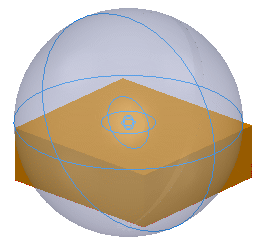
You can set a value between 0.05 (rapid change) and 0.5 (slow change). The diagram below shows the changes to the shape as the decay value decreases. The decay defines the fraction of the radius at which the distortion is halved.
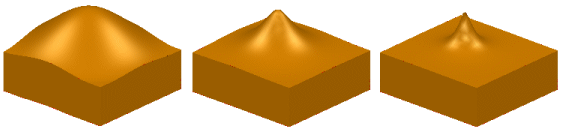
- Click
Origin to display the
Position
dialog. Use this to enter a new origin by selecting a point on the surface or solid. When you enter a new origin, the mark moves to the new position
 . You can also drag the origin point to move it.
. You can also drag the origin point to move it.
- Click
Distortion Point to display the
Position
dialog. Use this to enter the new position of the origin point. A point is drawn to mark where the distortion point lies
 and a line is drawn from the point to the origin. You can also drag the distortion point to move it. The distortion point can lie on either side of the surface.
and a line is drawn from the point to the origin. You can also drag the distortion point to move it. The distortion point can lie on either side of the surface.
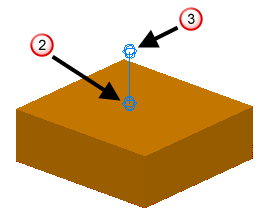
- Click
OK to create the morph.