Use the boundary selector to select multiple boundaries on multiple surfaces.
- Select the surfaces.
- Click
 on the
Trim Region toolbar.
on the
Trim Region toolbar.
The Boundaries dialog is displayed:
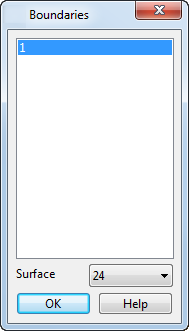
- Use the dialog to select boundaries:
- Select the boundaries from the list. A single click selects a single item. Press the Shift key when clicking a single item to select all the items from the last selected item to the clicked item. Press the Control key when clicking a single item to add/remove the clicked item from the current selection.
- You can also select boundaries by clicking them on the screen.
-
Surface — This contains the names of the selected surfaces. You can choose another surface from the drop-down list and its boundaries are displayed in the list.
Note: Any selected boundaries remain selected when you use the drop-down list to select another surface.
- Click OK to confirm the boundaries and close the dialog.
To select all the boundaries on selected surfaces:
- Select the surfaces.
- Click
 on the
Trim Region toolbar.
on the
Trim Region toolbar.
All the boundaries on the selected surfaces are selected.