Use the Analysis option to find differences between any two objects:
Note: The availability of this feature is license dependent.
- Click Visualisation tab > Model panel > Analysis to display the
Comparison Analysis dialog:
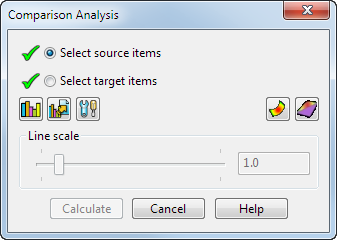
- Select the first item to compare against (source item).
- Select the second item to compare to (target item).
- Click
Calculate.
The differences between the objects are shown as an error map:
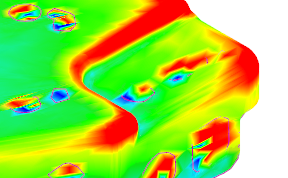
- Use the other options on the dialog as follows:
- Click the
Statistics
 button to display the deviation statistics.
button to display the deviation statistics.
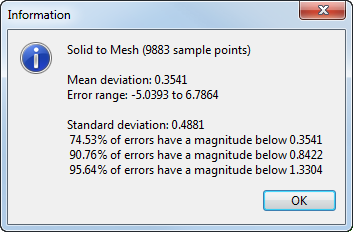
- Click the
Export
 button to export differences to using the
Export To dialog:
button to export differences to using the
Export To dialog:
You can export differences between objects to ASCII text file or STL file.
- Click the
Options
 button to change the
comparison analysis options.
button to change the
comparison analysis options.
- Click the
Curve Deviations
 button to display the curve deviations. The option is deselected by default.
button to display the curve deviations. The option is deselected by default.
- Use the Line scale slider or enter a value in the box to define the curve deviation line widths. This option is available only when you click the Curve Deviations button.
- Click the
Shade

 buttons to show or hide shading. The model below shows:
buttons to show or hide shading. The model below shows:
 Difference shading hidden.
Difference shading hidden.
 Difference shading shown.
Difference shading shown.
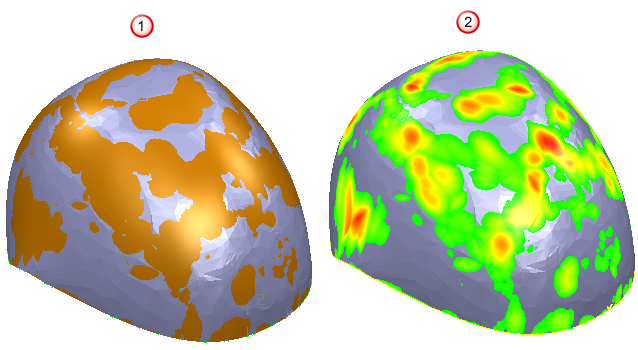
- Click the
Statistics