Note: The availability of this feature is license dependent.
You can create wrap features on surfaces and solids by wrapping a triangle mesh onto them using the Wrap Wizard.
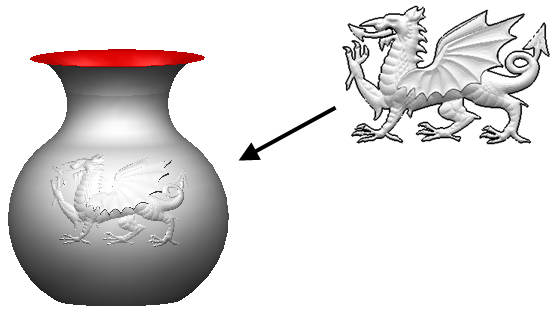
The wrapping method is the same as Surfaces tab > Create panel > Wrap, except the wrap is created as a solid feature displayed in the feature tree. This enables you to edit the wrap feature.
Wrap features are:
- always placed at the top of the feature tree.
- preserved when you offset a solid.
To wrap objects:
- Use the Create Triangle Mesh feature in ArtCAM to create a
dmt file of the relief you want to wrap onto objects.
ArtCAM is a program which allows you to easily create impressive, high quality 3D products starting from 2D bitmap or vector based artwork.
- In PowerShape, create the surfaces or solids on to which you want to wrap the feature.
- If necessary, edit the image to be wrapped so that it fits on the surfaces and solids.
- Click Solid tab > Feature panel > Wrap.
The Wrap Wizard starts and displays the Wrapper Selection page.
Note: The wrappers must be all symbols or all wireframe.
To edit a wrap feature:
- Double-click the
wrap feature
 icon in the solid Tree Window. This starts the
Wrap Wizard.
icon in the solid Tree Window. This starts the
Wrap Wizard.
- Use the Wrap Wizard to edit the wrap feature.