When you select two lists of surfaces, you provide information about the fillet required and PowerShape can create the fillet quickly.
The surfaces shown below illustrate creating a fillet between two lists of surfaces. The cylindrical surfaces are in one list and the planar surface is in the other:
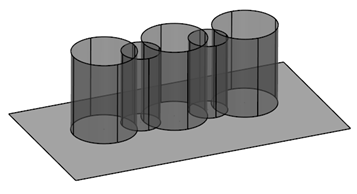
- Click Surface tab > Manufacture panel > Fillet.
- Complete the Fillet Surface dialog as previously described.
- Select the surfaces for one of the lists.
In our example, all the cylindrical surfaces are selected.
In the Selection part of the dialog, the icon changes from
 to
to  next to Primary Surfaces.
next to Primary Surfaces. - Click the Secondary toggle in the Selection part of the dialog.
- Select the second set of surfaces.
In our case, we select the plane.
When a surface is selected, the icon changes from
 to
to  next to Secondary Surface.
next to Secondary Surface.If you have selected the wrong surface, deselect it using Ctrl+click.
If you have no surfaces selected, the selection is taken as a single list.
- Click OK to calculate the fillet routes, remove the Fillet Surface dialog, and display the Select Fillet Route dialog.
The fillet routes separate the two lists of surfaces.
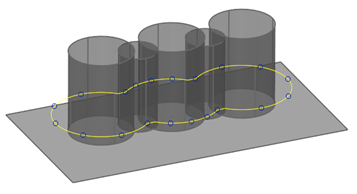
- Use the Select Fillet Route dialog to continue creating the fillets.
