This sets the plane details on the hole.
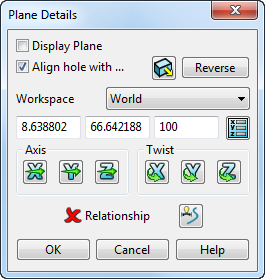
- Click
 displays the
Solid Feature Relationship
dialog. This lets you define the relative position of the hole relative to the solid. The icon changes from
displays the
Solid Feature Relationship
dialog. This lets you define the relative position of the hole relative to the solid. The icon changes from
 to
to
 when a valid relationship is defined.
when a valid relationship is defined.
- Select
Display Plane to display the workplane handles on the hole.

- Select
Align hole with
to rotate the hole to match the selected alignment option:
 aligns the hole to the solid face.
aligns the hole to the solid face.
 aligns the hole to the active workplane.
aligns the hole to the active workplane.
- Click Reverse to reverse the hole direction and origin to the opposite side of the solid.
- Use the
Plane options to:
- Move the origin of the hole by entering the
X Y Z
coordinates, or click the
Position
 button to open the
Position dialog, where you can use position entry tools.
button to open the
Position dialog, where you can use position entry tools.
- Change the direction of its axis (Axis settings)
- Twist it about its axis (Twist settings)
- Move the origin of the hole by entering the
X Y Z
coordinates, or click the
Position
- Click:
- OK to set the plane details for the hole and close the dialog.
- Cancel to close the dialog without saving your changes.