The lower half of the Schedule dialog contains instructions and options for applying balloons and labels to items in drawings that are selected for the schedule:

- Select the items to balloon by clicking one of the following buttons to define your selection, or using Ctrl+Click to select individual items.
 — Select all items in the list.
— Select all items in the list. — Invert the list selection.
— Invert the list selection. — Clear the selection in the list.
— Clear the selection in the list. -
 — Click to create balloons manually for selected items. The Label Items dialog is displayed. Use this dialog to change the name of the label series that is used when adding balloons manually.
— Click to create balloons manually for selected items. The Label Items dialog is displayed. Use this dialog to change the name of the label series that is used when adding balloons manually.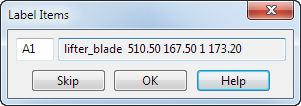
- Select the drawing where you want to create the schedule:

or click Save to File to save the schedule using the Save As dialog.