You can edit an existing fillet or edit multiple fillets.
To edit a fillet:
- Double-click the
Fillet feature
 icon in the tree to display the
Edit Solid Fillet dialog:
icon in the tree to display the
Edit Solid Fillet dialog:
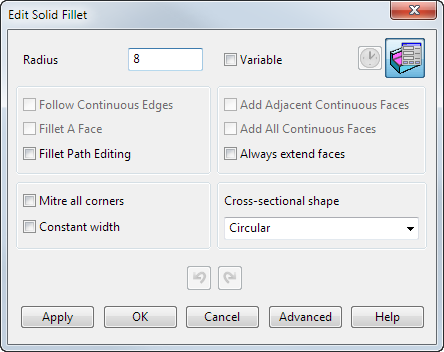
- Use the dialog to edit the fillet. You can:
- Change a variable radius fillet to a constant one. Deselect the Variable option and enter a new value in the Radius box.
- Change a constant radius fillet to a variable one. Select Advanced to display the Variable Radius Fillet dialog or select the Variable option and insert new radius values along the fillet.
- Edit the path of the fillet. Select Fillet Path Editing to highlight the original path of the fillet. Adjust the existing path or create a totally new one.
- Edit the fillet to have a constant width by toggling the Constant Width option.
- Select a new Cross-sectional shape.
- Select a new path for the fillet as if creating a new fillet.