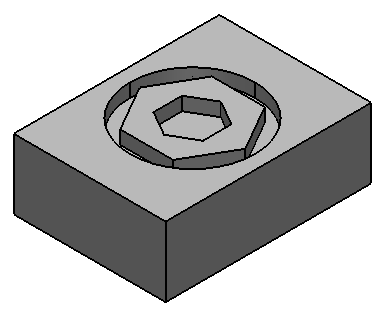The following example shows you how to create a solid cut using nested sketches:
- Create a block and ensure that it is active
- Create a full arc and two polygons in the same plane as the block (the Create Composite curve option on the Polygon dialog should be selected). Your model should be similar to the one below:
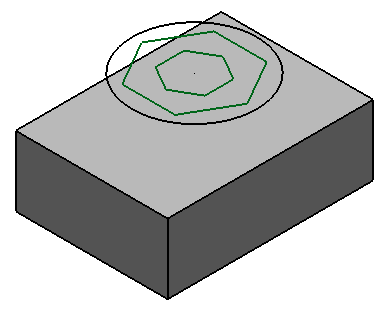
- Select the block, arc and polygons
- Click Solid tab > Feature panel > Cut to display the Solid Cut dialog.
- Click
 to Group sketches into regions.
to Group sketches into regions. - Click OK.