You can create numerous parameter names and values in Microsoft Excel spreadsheets and apply them all at the same time.
When these are created, the parameters are available to be used in a text box on dialogs.
Note: You need a license for Microsoft Excel to use the spreadsheet options.
To create multiple parameters, you need to enter the data into the spreadsheet.
- Select Home tab > Utilities panel > Parameters to display the Parameter Editor dialog.
- Select the Spreadsheet page.
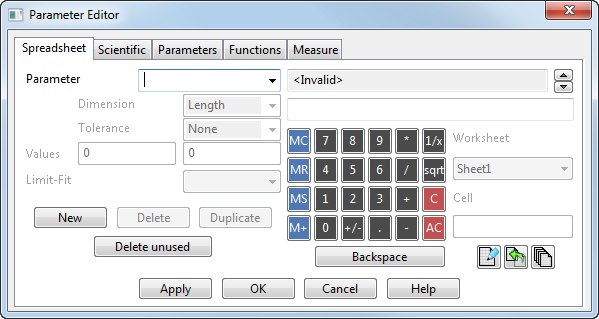
- Select
 to modify the spreadsheet. A Microsoft Excel spreadsheet is displayed.
to modify the spreadsheet. A Microsoft Excel spreadsheet is displayed.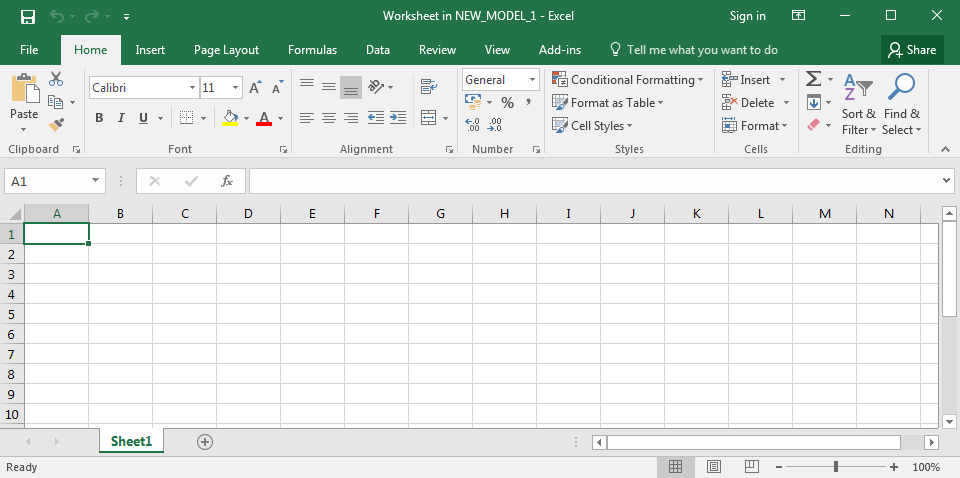
- Enter one column with parameter names and another column with their values.
The example below shows parameter names entered in column A and their values entered in column B.
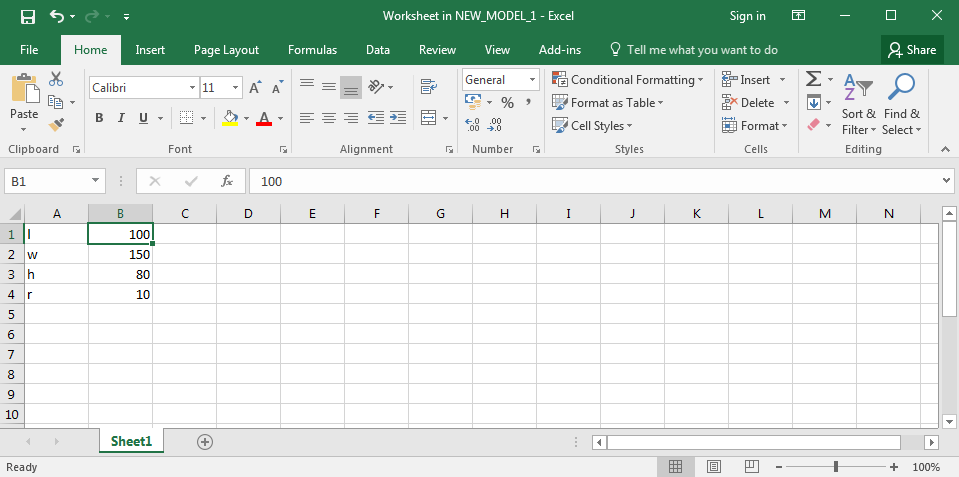
- Select File, and select Close and return to New_Model_1, where New_Model_1 is the name of the current model in PowerShape.
- On the Parameter Editor dialog, select
 to create multiple spreadsheet parameters.
to create multiple spreadsheet parameters.The Multiple Spreadsheet Parameters dialog is displayed.
Use this dialog to create a set of parameters with the values entered on the spreadsheet that are to be available to be selected in dialogs.