This option lets you check the smoothness of surfaces. It shades surfaces in bands of colour to show how smooth surfaces are and how smoothly they join. This type of shading will show up the following discontinuities in the surface:
- Positional continuity — Surfaces have positional continuity if there is a smooth change in position as you move across the surface.
-
Tangent continuity — Surfaces have tangent continuity if there is a smooth change in tangent direction (surface normal direction) as you move across the surface. Sharp corners have positional continuity but not tangent continuity.
Where there is a tangent discontinuity, the bands of colour will not join up (the bands do not have positional continuity).
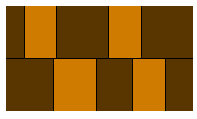
-
Curvature continuity — Surfaces have curvature continuity if there is a smooth change in curvature as you move across the surface. A rounded corner (as below) has tangent continuity but not curvature continuity as the curvature changes suddenly at point B from one value to another.
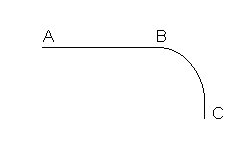
Where there is a curvature discontinuity, the bands of colour will not have tangent continuity.
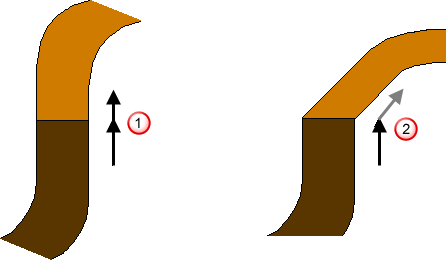
 Band has positional and tangent continuity at the join, so the surface has curvature continuity at the join.
Band has positional and tangent continuity at the join, so the surface has curvature continuity at the join.
 Band has positional continuity but not tangent continuity at the join, so the surface is tangent continuous, but not curvature continuous at the join.
Band has positional continuity but not tangent continuity at the join, so the surface is tangent continuous, but not curvature continuous at the join.
Suppose we have the following surfaces on the screen.
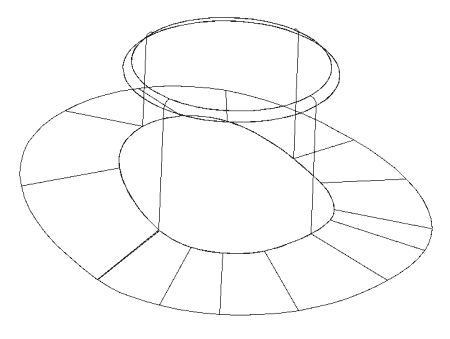
We will now orient the surfaces relative to the light source. It is best to orient the surfaces when they are already shaded.
The following example uses Smoothness shading to shade the surfaces and orient them in the required position:
- Select Visualisation tab > Shading panel > Smoothness to shade the surfaces.
- Rotate the view using the middle mouse button.
The contours show the angle between the surface normal and a light shining from the top of the screen. Orient the model so the surfaces you are interested in are pointing towards this imaginary light source.
The shading updates, showing the bands of colour moving over the surfaces. The surfaces are shaded similar to those shown below.
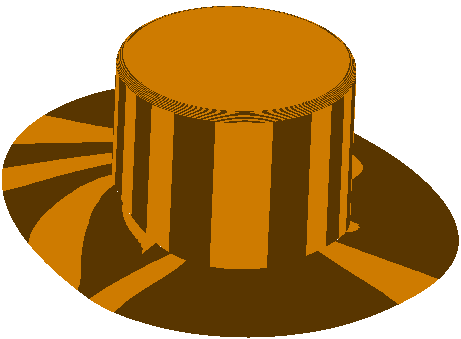
The surfaces are shaded with two bands of colour. These control the smoothness of the surfaces and the join between surfaces.
- If the bands of colour flow into one another but the bands change direction, the surfaces are tangent continuous (smooth) but have a discontinuity in curvature.
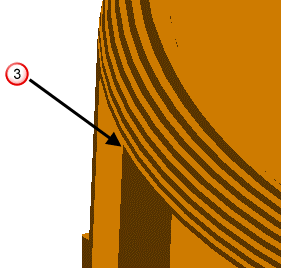
 The bands join, but there is a change in direction.
The bands join, but there is a change in direction.
- When surfaces do not meet smoothly (with tangent continuity), bands similar to the following are displayed.
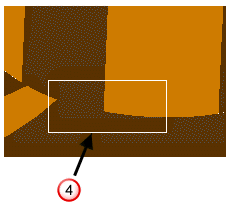
 This area shows that the surfaces are not smoothly joined.
This area shows that the surfaces are not smoothly joined.
- Surfaces that join with tangent and curvature continuity show bands similar to the following:
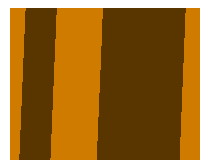
The colours of the bands shown are shades of colour of the default material for surfaces. If you change the colour of the material of the surface, the colours of the bands change too.
For further details, see Visualisation tab > Format panel > Material.