Use the Section page to specify default section view settings:
-
Automatically hatch — Select this option to hatch section views automatically:
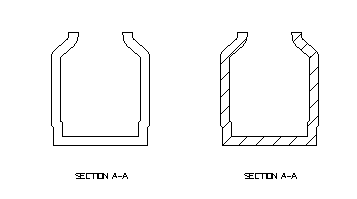
- Display hidden detail — Select this option to display hidden lines in section views.
-
Align angular sections with principal axis — Select this option to align an
angular section view to the nearest principal axis. Deselect this option to align the angular section with the section line. In the figure below, the middle view is a section view with
Align angular stepped sections deselected. If you create the section view with
Align angular sections
selected, the view on the right is created.
Note: The dashed lines are added to the drawing to show how the section view is aligned.
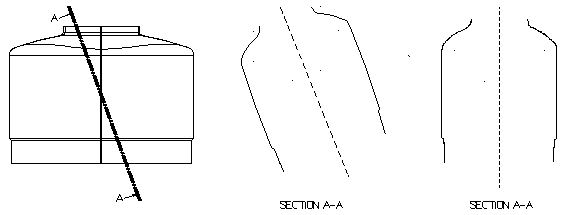
- Align angular stepped sections — Select this option to rotate the view and display the stepped section in a flattened state. This allows a stepped section to be measured. This functionality is used for accurate dimensioning. Deselect this option to display the stepped section.
- Section arrows point towards section line — Select this option to point the section arrow to the section line. Deselect this option to point, the section arrow from the section line.
- Display centreline where section changes direction — Select this option to display the centreline where the section changes direction.
- Text height — Enter the height for the section annotation text.
- Colour — Select a colour of the section text from the drop-down list.
- Initial section label — Enter an initial label for an incremental label series displayed with each new section. You can use a maximum of 32 characters for the label, which should end with an alpha/numerical combination that can increment, for example Filter D2.