To modify the geometry of a component using standard modelling commands:
- Right-click the component in the graphics window or the assembly tree to display the context menu.
- Click Modify > Geometry.
The component is converted back into a solid, and the Modifying toolbar is displayed:
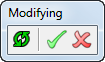
- Modify the solid as appropriate.
When you modify all instances of a component, you will only see the changes in the current component.
- Click
 to preview the changes in all instances.Note: A message is displayed if you try to modify the geometry of a Power Feature Solid to include a feature that cannot be copied to the component.
to preview the changes in all instances.Note: A message is displayed if you try to modify the geometry of a Power Feature Solid to include a feature that cannot be copied to the component. - When you have finished modifying the solid, click
 to convert the solid back into a component.
to convert the solid back into a component.Alternatively, click
 if you do not want to store the modified solid as a component.
if you do not want to store the modified solid as a component.
Note: When you modify a component, you can add or remove a Main Solid or a Power Feature Solid using the context menu of the solid in the graphics window or the assembly tree.
If the component you are editing isModifying Parametersparameterized, you can change the value of any independent parameter.