Use this dialog to create a surface tangent to the surface used to create the composite curve.
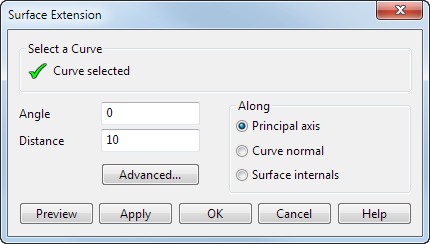
Angle — The angle the new surface is projected from the existing surface.
Two arrows are drawn on your composite curve. One arrow points along the surface normal
 and the other along the surface tangent
and the other along the surface tangent
 :
:
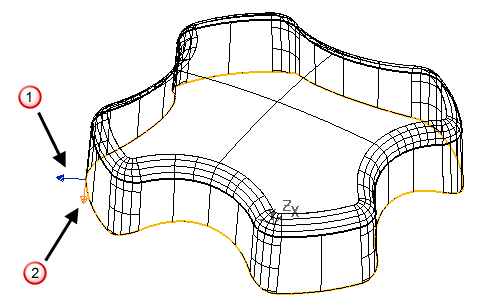
Both arrows are used to calculate the angle of the surface extension. The angle is measured from the arrow along the surface tangent to the one pointing along the surface normal:
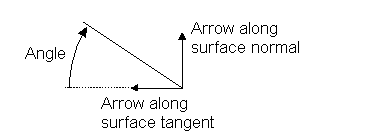
You can change the direction of the arrows by clicking them or typing one of the following commands in the Command window:
- REVERSE PROFILE — reverses the 'normal' direction instrumentation arrow.
- REVERSE WITHDRAWAL_DIRECTION — this reverses the withdrawal direction instrumentation arrow.
For our example, we want the new surface to point downwards along the surface tangents. The arrow pointing along the surface tangent is in the correct direction. We leave the angle as zero.
Distance — The distance the new surface is projected from the composite curve.
In our example, we enter 5.
Along — Sets the direction of the extension using one of the following options:
- Principal axis
- Curve normal
- Surface internals
The following surface illustrates these options:
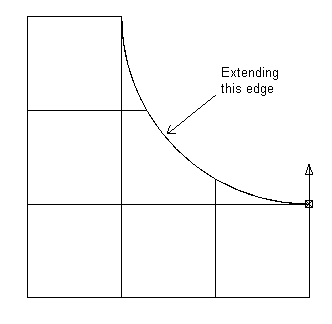
Principal axis — Uses the axis normal to the principal plane as a guide to extend the surface.
In the example below, the Z axis is the principal axis:
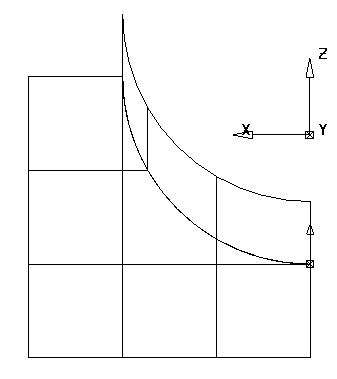
This option is most useful when extending an edge of a surface that is trimmed at an angle.
You must align the principal axis to the required direction of the extension. This is done by creating a workplane before creating the extension and pointing the workplane's axis, which is normal to the principal plane, in the direction you want to create the extension.
Curve normal — Extends the surface along the normal of the composite curve:
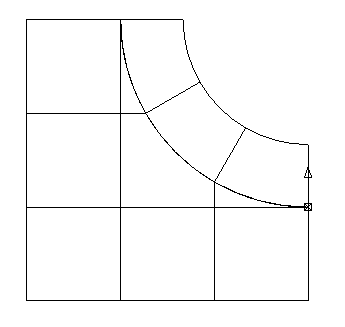
This is the best option for extending radially around flat surfaces, or when the composite curve is in the plane perpendicular to the required direction of the extension.
Surface internals — Extends the surface along the direction of the existing laterals and longitudinals of the surface:
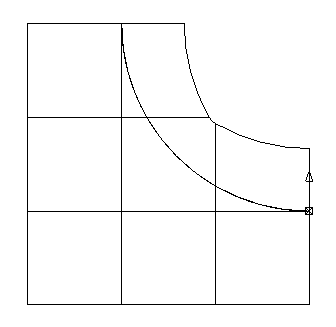
This option can sometimes get the required result when the other two options fail.
Advanced — Displays the Extension Segmentsdialog. You can use this dialog to break the composite curve into segments. For each segment, you can then specify the direction of the extension.
Preview — Displays the surface created using the current settings on the dialog. You can continue to change the settings in the dialog until you see the required solution on the screen.
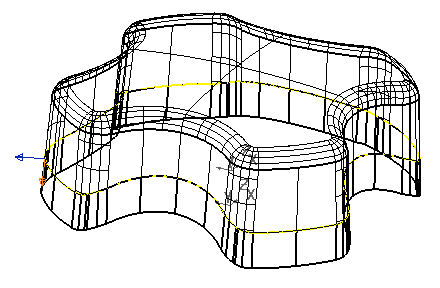
Apply — Creates the tangent surface.
OK — Creates the tangent surface and closes the dialog.
Cancel — Closes the dialog without creating the tangent surface.