Create a relation by dragging a secondary component over a primary component to display attachment points. When the required attachment is displayed, drop the secondary component to create the relation.
For example:
- Select the component you want to be the secondary component. Move the mouse over the component to display the plane and axis attachments, indicated by arrows.
Note: To display point attachments, click the component again and move the mouse over the component to highlight point attachments.
In this example, the top face is highlighted, and an arrow indicates a plane attachment:
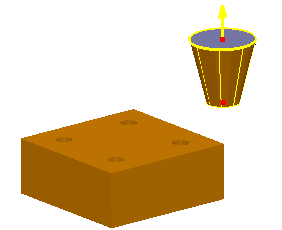
- Click and drag the attachment towards the primary component. The attachments on the primary component are displayed:
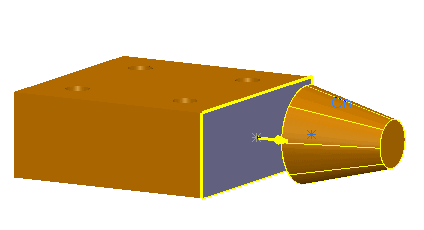
- Release the secondary attachment over the required attachment on the primary component:
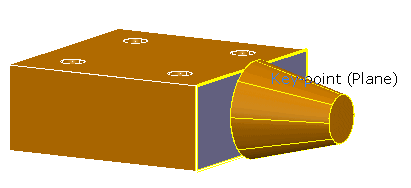
In this example, a plane to plane relation is created between the secondary and primary component. The new relationship is added to the assembly tree.
If you release the mouse away from the primary component, no relationship is created, and the secondary component returns to its original orientation.