You can use the principal plane of any workplane as a cutting object. The workplane does not have to be active.
- Select any workplane as the cutting object.
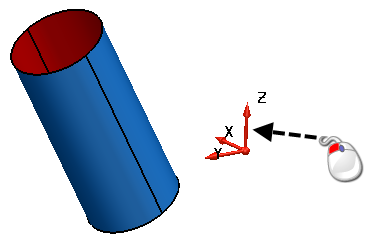
- Click Edit tab > Limit panel > Selection to display the Limit selection toolbar.
- To keep a copy of the object to be limited, select the Keep original
 button. The button changes to
button. The button changes to  .
. - When limited, surfaces are cut in two. To keep both portions of the limited surface, click Keep both
 . The button changes to
. The button changes to  .
. - Change the principal plane, as required.
- Select the objects you want to limit to the principal plane, which in this case is the XY plane.
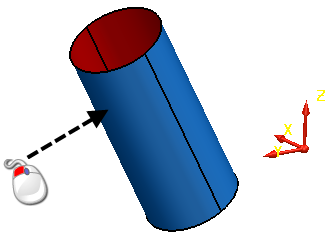
The object is trimmed to the principal plane.
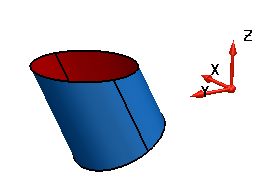
- If the solution is not what you expected, click the Next Solution button
 until you see the required solution. Note: Next Solution cycles through the possible solutions.
until you see the required solution. Note: Next Solution cycles through the possible solutions.