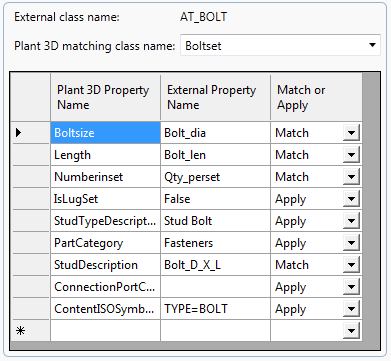Maps 3rd-party class properties to Plant 3D equivalents.
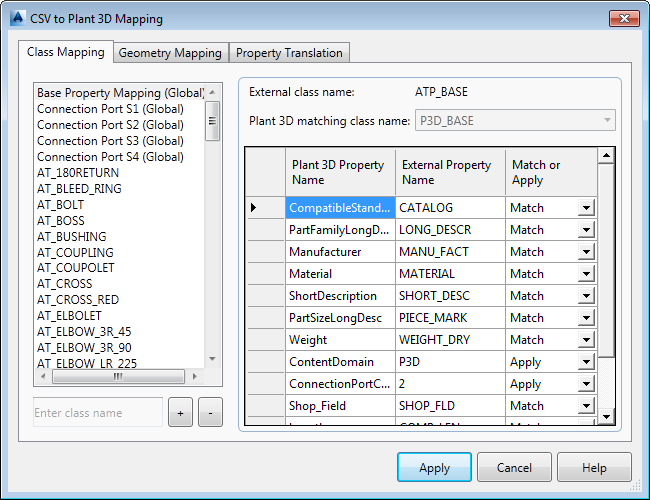
List of Options
To reorder the class list, right-click and click Move up or Move down. Alternatively, you can press + or -.
- Global class properties (first five items in the list on the left pane)
-
Lists global properties that apply to all classes. Once these properties are mapped, you need not map them again for individual classes.
If, however, you want to override a global mapping for a specific class, you map that class appropriately and its mapping takes precedence over the global mapping.
- External class names (remaining items in the list on the left pane)
-
Lists 3rd-party class names that can map to a Plant 3D class.
- Add class name
-
Adds new 3rd-party class names to the External Class Names list. Enter text into the box and click the + button to add a class name.
Note:To reuse existing mappings, right-click an existing class to copy the mapping information and then right-click the new class to paste the information. This action affects only this tab.
- + button
-
Adds a new 3rd-party class name to the External Class Names list.
- - button
-
Deletes a 3rd-party class name from the External Class Names list.
- External class name
-
Displays the 3rd-party class name selected from the External Class Names list on the left pane.
- Plant 3D matching class name
-
Specifies the Plant 3D class that corresponds to the 3rd-party class selected on the left pane. When you select one of the global mappings this field is read-only.
- Plant 3D Property Name
-
Specifies the Plant 3D properties that you want mapped to the 3rd-party properties for the class selected on the left pane.
- External Property Name
-
Specifies the 3rd-party properties for the class selected on the left pane.
- Match or Apply
-
Specifies whether you want to match the properties or apply a specific property value. For example, for the AutoPLANT AT_BOLT class, the Plant 3D Length property is set to match AutoPLANT Bolt_len. But the Plant 3D PartCategory property is set to the specific value Fasteners.