Global properties such as long description, pressure class, schedule, and so on, can be mapped once for all classes. Individual class properties, on the other hand, are mapped one-to-one to corresponding Plant 3D class properties.
Override Global Properties
Individual class property mappings take precedence over global mappings. In the AutoPLANT to Plant 3D Class Mapping dialog box, for example, the global mapping for ConnectionPortCount is 2.
The following examples use AutoPLANT data but apply conceptually to CADWorx mappings as well.
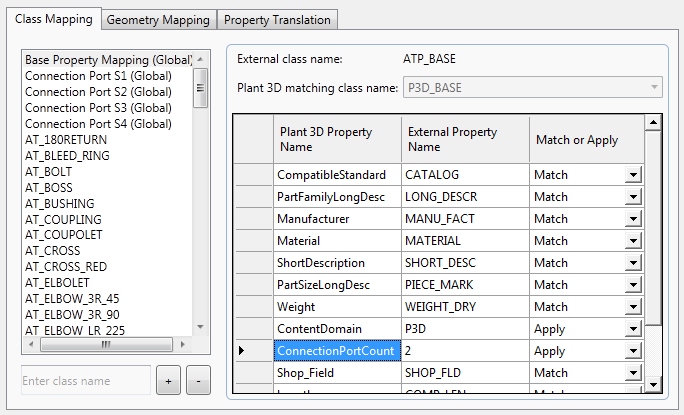
If the AT_TEE also defines this property, its property value is used. For example, if the AT_TEE property ConnectionPortCount is set to the value 3, this value overrides that of the global mapping. In this case, all other classes would have the value 2; only AT_TEE would have the value 3.
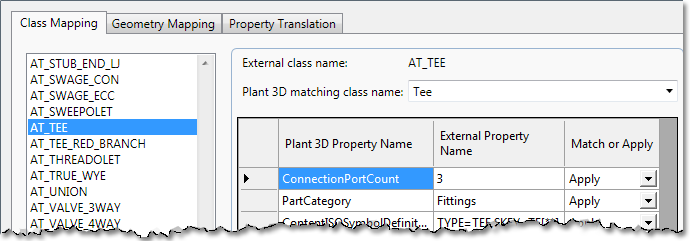
You can use the [#] operator to override the global connection port properties for a specific port number. In the following example, the global mapping for connection port 2 is overridden for Olets. In this case, the property NominalDiameter is mapped to Bran_size.
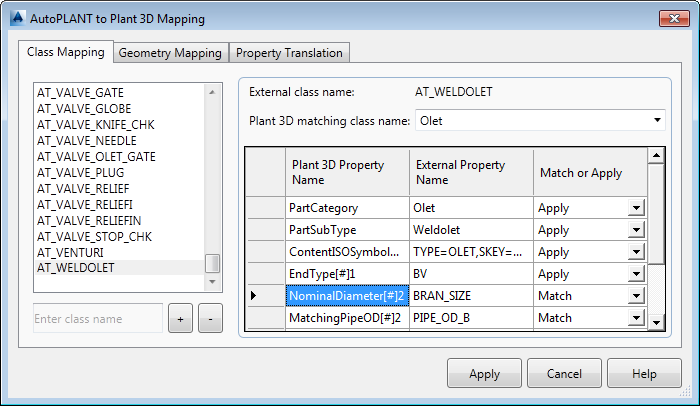
Match or Apply
When you map properties, you can either match them and mirror their values or apply specific constant values. Following are examples of both methods.
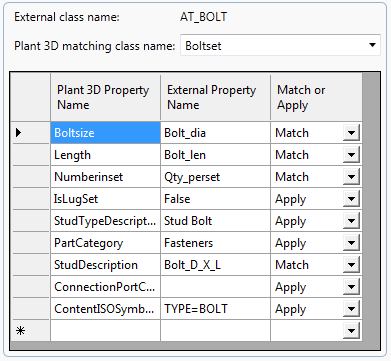
The AT-BOLT AutoPLANT bolt-dia property is mapped/matched to the Plant 3D property Boltsize. However, the Plant 3D value Fasteners is applied to the PartCategory property. In this example, Bolt-dia is matched as a property, but Fasteners is applied as a property value.