Maps global and individual class CADWorx properties to Plant 3D equivalents.
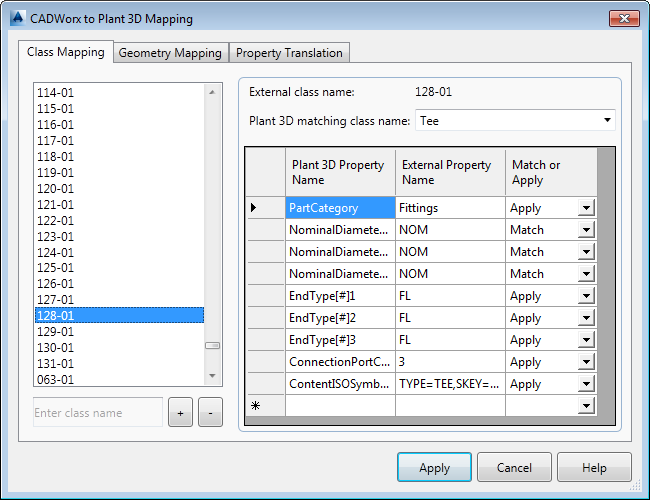
List of Options
Maps global class properties and external classes to Plant 3D classes and properties.
- Global class properties (first five items in the list on the left pane)
-
Lists global properties that apply to all classes. Once these properties are mapped, you need not map them again for individual classes.
- External class names (remaining items in the list on the left pane)
-
Lists CADWorx classes (represented by numbers) that can map to a Plant 3D class.
- Add class name
-
Adds new AutoPLANT class names to the External Class Names list. Enter text into the box and click the + button to add a class name.
Note: To reuse existing mappings, right-click an existing class to copy the mapping information and then right-click the new class to paste the information. This action affects only this tab. - + button
-
Adds a new CADWorx class name to the External Class Names list.
- - button
-
Deletes an CADWorx class name from the External Class Names list.
- External class name
-
Displays the CADWorx class name selected from the External Class Names list on the left pane.
- Plant 3D matching class name
-
Specifies the Plant 3D class that corresponds to the CADWorx class selected on the left pane. When you select one of the global mappings this field is read-only.
- Plant 3D Property Name
-
Specifies the Plant 3D properties that you want mapped to the CADWorx properties for the class selected on the left pane.
- External Property Name
-
Specifies the CADWorx properties for the class selected on the left pane.
- Match or Apply
-
Specifies whether you want to match the properties or apply a specific property value. For example, for the CADWorx 128-01 class, the Plant 3D NominalDiameter property is set to match CADWorx NOM. But the Plant 3D PartCategory property is set to apply the specific value Fasteners.