Edit an Orthographic View
- In the Project Manager, click the Orthographic DWG tab.
- In the tree view, expand the project and the Orthographic Drawings folder.
- Double-click to open an ortho drawing.
- Click


- Make adjustments as needed.
Rename an Orthographic View
- In the Project Manager, click the Orthographic DWG tab.
- In the tree view, expand the project and the Orthographic Drawings folder.
- Double-click to open an ortho drawing.
- In the Project Manager, right-click the ortho view and choose Rename View.
- In the Rename Ortho View dialog box, enter a new name. Click OK.
Update an Orthographic View
- Make changes to the model on which the ortho view is based.
- In the Project Manager, click the Orthographic DWG tab.
- In the tree view, expand the project and the Orthographic Drawings folder.
- Double-click to open the ortho drawing based on the model you changed.
- In the Project Manager, right-click the ortho view and choose Validate View.
The red highlight on the icon indicates that the view needs updating.
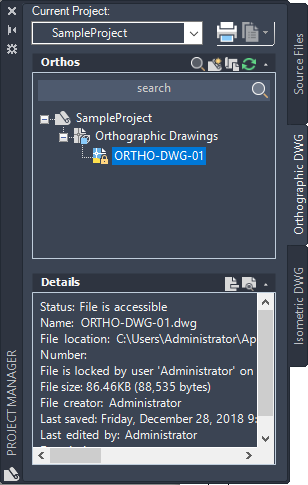
- Right-click the ortho view again and choose Update View.
Note: Updating a view or an entire ortho drawing containing many views can take several minutes, depending on the complexity of the model.
Delete an Orthographic View
- In the Project Manager, click the Orthographic DWG tab.
- In the tree view, expand the project and the Orthographic Drawings folder.
- Double-click to open an ortho drawing.
- Click


- Select the view you want to delete.