Configures ortho layer mappings and specifies default styles.
Access Methods
 Ribbon: Home tab
Ribbon: Home tab Project panel
Project panel  Project Manager
Project Manager  Project Setup
Project Setup  Ortho DWG Settings
Ortho DWG Settings  Title Block and Display node
Title Block and Display node  Setup Title Block
Setup Title Block  Ortho Settings
Ortho Settings  Command entry:
plantorthotemplatesettings
Command entry:
plantorthotemplatesettings
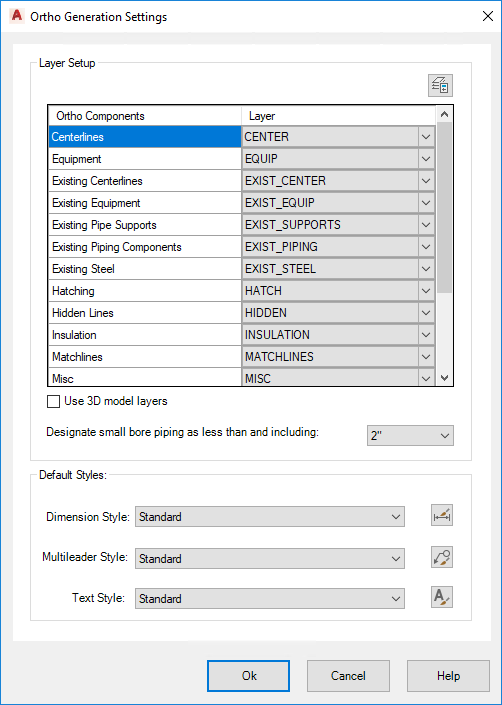
- Layers Button
- Launches the standard AutoCAD Layers dialog box.
Layer Setup
- Component/Layer grid
-
Specifies the layer on which each ortho component appears.Note: Linetype is dictated by the layer, and you can specify the linetype in the AutoCAD Layer settings.
- Use 3D Model Layers
- Ignores all selections in the layer setup table and instead uses the same layering scheme as the model. Colors and linetypes are applied BYLAYER.
- Designate Small Bore Piping As Less Than And Including
- Specifies the size at or under which piping is treated as small bore for layering purposes.
Default Styles
Specified the default styles used in the resulting ortho drawings.
- Dimension Style
- Specifies a dimension style. The drop-down lists all dimension styles in the current drawing. The icon on the right brings up the Dimension Style Manager dialog box where you can manage, modify, and create new styles.
- Multileader Style
- Specifies a multileader style. The drop-down lists all multileader styles in the current drawing. The icon on the right brings up the Multileader Style Manager dialog box where you can manage, modify, and create new styles.
- Text Style
- Specifies a text style. The drop-down lists all text styles in the current drawing. The icon on the right brings up the Text Style Manager dialog box where you can manage, modify, and create new styles.