You can add dimensions in the orthographic viewports as you can in any AutoCAD drawing.
Note: Make sure you are in paper space when adding dimensions.
- In the Project Manager, click the Orthographic DWG tab.
- In the tree view, expand the project and the Orthographic Drawings folder.
- Double-click to open an ortho drawing.
- Click


- In the drawing, specify the first and second extension line origins. Alternately, press Enter to select an object to dimension.
- Use the cursor to move the dimension line in the drawing. Click to set the dimension line.
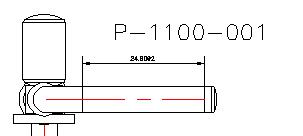
Note: Dimensions do not update when the model updates. You must adjust the dimensions manually.