Routes piping and inserts components.
Access Methods
Find Ribbon: Home tab
Ribbon: Home tab  Part Insertion panel
Part Insertion panel  Route Pipe
Route Pipe Command entry:
plantpipeadd
Command entry:
plantpipeadd Summary
Add pipe using the current pipe spec and size. Use object snap to connect to a nozzle or pipe. To help routing pipe, you can change elevation, set an alignment direction and offset, and change the routing plane. When you make a connection to another pipe, you can set stub-in mode to suppress the use of branch fittings.
List of Prompts
Specify start point or [Size/SPecification/STub-in/Elevation/routingOffset]:
Current settings: Cutbackelbow=OFF Pipe Bend=<current> Stub-in=OFF
Specify next point or [pipeFitting/Size/SPecification/Plane/Cutbackelbow/Rollelbow/STub-in/pipeBEnd/Elevation/routingOffset/connectionoffseT/Undo]:
Fitting-to-fitting mode is on. Piping components will be inserted without additional pipe. Specify next point or [Fitting-to-fitting/orieNtation/Insertionpoint/Replace/Size/SPecification/Plane/Cutbackelbow/STub-in/pipeBEnd/Elevation/routingOffset/Undo]:
Pipefitting
Loads the Part Placement Dialog Box to place a piping component.
Size
Sets the size of the pipe. The size is available in the pipe spec and includes a unit indicator.
Nominal Size or [?]: Specify a nominal size including units, enter ?, or press Enter.
- ? - List sizes
-
Lists the nominal diameter of pipe available in the pipe spec.
Specification
Sets the pipe spec.
Pipe Specification or [?]: Specify a pipe spec, enter ?, or press Enter.
- ? - List names
-
Lists the pipe spec names.
Plane
Sets the routing plane. The p option allows you to specify a point that is at a different elevation without interrupting routing to run the ucs or plan commands.
The routing planes toggle between the XY (plan), YZ (right), and ZX (front) planes and sets the origin to match the current routing location.
If you want to specify a point in world coordinates, an additional p option sets the world coordinate system (WCS).
You can also change the routing plane by holding down CTRL and right-clicking in the drawing.
Cutbackelbow
Toggles cutback mode. If cutback mode is on, you can specify an angle that is less than the angle of the elbow you are adding. If cutback mode is off (the default), specify an angle to match the elbow. Only fittings that have Plain or Beveled end types can be cutback.
Rollelbow
Rolls an elbow that is being added.
Specify next point for elbow angle: Specify an elbow angle.
Specify next point for roll angle: Specify a roll angle.
- Elbow Angle
-
Sets the angle of the elbow type. This value is normally 45 or 90. When routing pipe, you enter the r option before specifying the elbow angle.
- Roll Angle
-
Rolls an elbow along the pipe axis. The angle is a twist along the pipe axis.
Stub-in
FindToggles stub-in mode. If you are creating a branch using the continuation grip, setting stub-in mode removes the branch fitting.
pipeBEnd

Toggles pipe bend mode. With pipe bend mode on, pipe bends are created instead of elbows when you change direction while routing. You can use the substitution grip to convert a pipe bend to an elbow and back.
Elevation
Sets the routing elevation. Pipe and fittings are added to maintain a connection to the new elevation. FindYou can toggle elevation snap to connect to vertical pipe at the current elevation.
Enter absolute elevation or [Relative]: Specify an absolute elevation, enter R, or press Enter.
- Relative
-
Specifies a distance that is relative to the current elevation.
Routing Offset
Sets a routing offset distance and direction.
Offset from [Top/Cop/Bop/TL/TR/cL/cR/BL/BR/offsetDistance] <Cop>: Specify an offset direction or press Enter.
- TL
-
 Top of pipe, left offset.
Top of pipe, left offset.
- Top
-
 Top of pipe.
Top of pipe.
- TR
-
 Top of pipe, right offset.
Top of pipe, right offset.
- Cop
-
 Center of pipe, left offset.
Center of pipe, left offset.
- Cl
-
 Center of pipe (default).
Center of pipe (default).
- cR
-
 Center of pipe, right offset.
Center of pipe, right offset.
- BL
-
 Bottom of pipe, left offset.
Bottom of pipe, left offset.
- Bop
-
 Bottom of pipe.
Bottom of pipe.
- BR
-
 Bottom of pipe, right offset.
Bottom of pipe, right offset.
Horizontal Offset <0">: Specify a horizontal offset distance or press Enter.
Vertical Offset <0">: Specify a vertical offset distance or press Enter.
Connection Offset
Specifies an off-center or tangential connection for stub-ins and olets.
Offset connection to [Toptangent/Bottomtangent/Distance]:
- Top Tangent
-
 Connects to top of pipe.
Connects to top of pipe.
- Bottom tangent
-
 Connects to bottom of pipe.
Connects to bottom of pipe.
- Distance
-
Connects to a specified distance above the centerline. Enter a negative number to specify a connection below the centerline.
Undo
Removes the last pipe segment or component added.
Fitting-to-fitting
Specifies that no piping is added from the current insertion point. When Fitting to Fitting mode is set, you specify routing direction, not distance.

Fitting-to-Fitting on.

Fitting-to-Fitting off (normal).
Orientation
Sets the attachment port. You can use orientation to cycle through all ports. For elbolets, the direction of the olet changes.
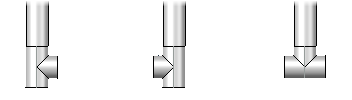
Basepoint
Sets the insertion point of the component.

Inside (default) insertion point.

Midpoint insertion point.

Outside insertion point.
Replace
Loads the Part Placement Dialog Box to change the piping component specified with Pipefitting.