Creates custom and placeholder parts.
Find Ribbon: Home tab
Ribbon: Home tab  Part Insertion panel
Part Insertion panel  Custom Parts
Custom Parts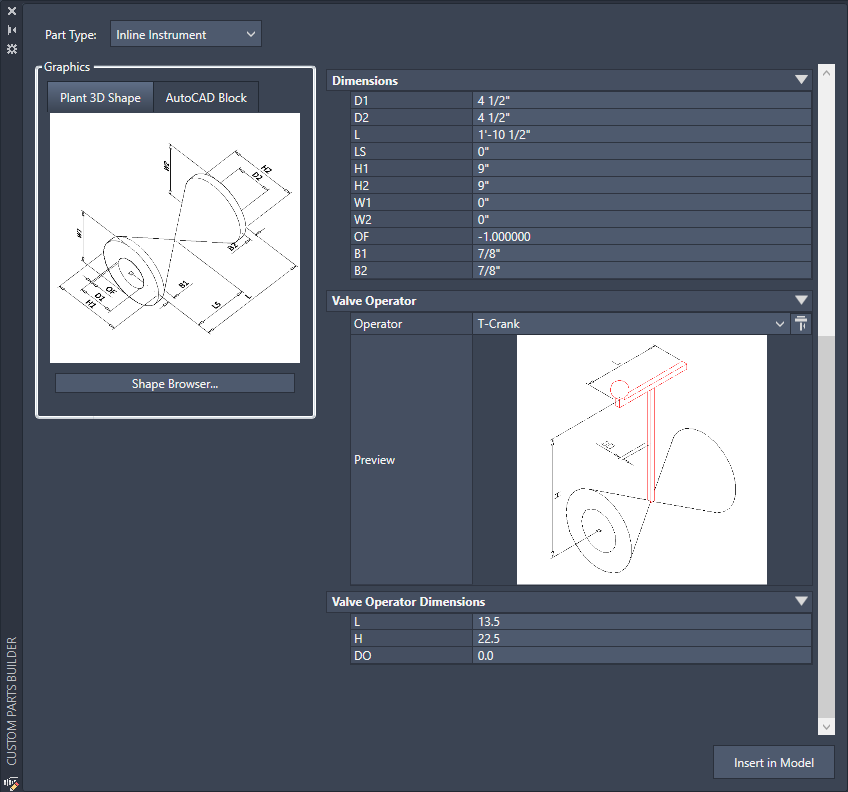
Plant 3D Shape
- Shape Browser
-
Displays the Plant 3D Shape Browser Dialog Box.
- Size
-
Specifies the size of the pipe to which this part connects.
- Dimensions
-
Specifies the dimensions of the part geometry. You can also change part geometry after the part is placed in the model.
- Valve
- When Valve is selected as a part type, the Valve Operator section displays with a preview of the valve. Click the image for a larger version of the preview. Also, The Dimensions section displays with editable dimensions for each selected type. For example, the Valve Operator Dimensions section displays :
- L: Length
- W: Width
- DO: Width of lever
AutoCAD Block
Creates a component using block-based geometry that has ports added with PLANTPARTCONVERT. If the block does not have ports assigned, it is opened in a separate window.
- Import Block From DWG
-
Specifies a block that is defined in a different drawing.
- Choose Block from Model
-
Specifies a block from the current drawing.
- Reset Block Definition (X)
-
Clears the block which allows you to specify a different block.
Custom Part Type
- Permanent
-
When selected, indicates that the part is not listed in a pipe spec.
- Placeholder
-
Specifies a temporary object to use until the required part is added to the spec.
- Insert in Model
-
Adds the part to the model.