Click Scale tab in the Maps on Members dialog, to change the parameters of the map display.
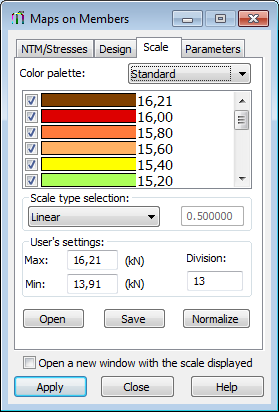
You can change the following:
- Select a color palette (automatic scale or simplified scale. You can change the color on a selected scale (except for the automatic scale). To change a color, double-click the color and select a different color.
- Select the type of scale (linear, logarithmic, or user-defined). For the any scale type, a value assigned to a color on a scale can be changed by double-clicking in the field which contains the value assigned to a given color.
- Select the maximum (upper) and minimum (lower) values in the range, in which a map of the selected quantity is displayed and the number of divisions of the map color changes (the number of divisions into which the chosen map is divided).
- Select the colors to be used to display the map of the quantity and assign values to the colors. If the color is selected
 , it is displayed on the map; otherwise, the color is not used.
, it is displayed on the map; otherwise, the color is not used.
If the simplified scale is chosen, then a part of the Scale tab changes.
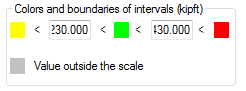
The Colors and boundaries of intervals field determines colors for three intervals of variability of a selected quantity. A unit automatically adjusts to the quantity selected on the NTM/Stresses tab (forces or stresses). Clicking a color icon opens another dialog, where you can select a color for a given interval. The Division edit field is not accessible (by standard a number of divisions equals 3).
A palette of colors can be saved to a file (Save), opened from a file (Open), or normalized (Normalize). Scale normalization adjusts the scale to the selected quantity by adopting the minimum and maximum values of the selected quantity as the limits of the scale.
The Scale tab also has a shortcut menu:
- Copy - Copies a color palette to the Clipboard, from which it can be pasted into another program, such as, MS Excel
- Paste - Pastes a color palette from the Clipboard; where the palette can be customized in another program, such as, MS Excel, and pasted back into the Scale dialog.