The Advanced settings dialog in the following image is opened by clicking Advanced settings in the Object combinations dialog.
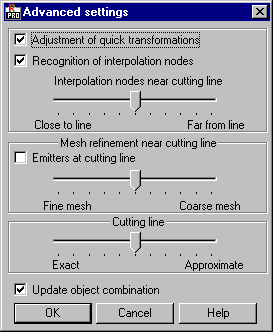
This dialog lets you define the parameters for creating a complex object. The following options are available in the dialog:
- Adjustment of quick transformations - The option is important for certain regular surfaces. When selected, the transformations performed when combining objects might be accelerated by their (approximate) representation using regular surfaces (cylinder, cone, and so on)/ When the option is cleared, the transformations are performed on the interpolations of the component objects making up the complex object.
- Recognition of interpolation nodes - When selected, the nodes of the initial finite element mesh obtained for the component objects are recognized when generating the finite element mesh on the complex object.
The slider located in this field lets you determine the distance between the cutting line and the furthest interpolation nodes to be recognized (Near - The interpolated nodes located near the cutting line are recognized when creating a complex object. Far - Only the interpolated nodes located far from the cutting line are recognized when creating a complex object.)
- Emitters at cutting line - When creating the object cutting line, Robot creates nodes at the line. When the Emitters at cutting line option is selected, the nodes created at the cutting line become emitters (the finite element mesh is refined around them). When emitters are created, the finite element mesh is always created according to the KANG method. Note: Combining objects with the Emitters at cutting line option selected might be very time-consuming.
The slider located in this field lets you define the degree of finite element mesh refinement in the vicinity of the emitters at the cutting line. (Fine mesh - When creating a complex object, the finite element mesh is refined in the vicinity of the emitters at the cutting line. Coarse mesh - When creating a complex object, the finite element mesh is rarefied in the vicinity of the emitters at the cutting line.)
- Manner of defining a cutting line - The slider in this field lets you determine the degree of precision with which the object cutting lines are defined. (It takes the shortest amount of time to define a cutting line when the mesh is coarse and the Approximate option is selected. It takes the longest amount of time to define a cutting line when the mesh is fine and the Exact option is selected.)
- Update object combination - Selecting the option means that modifying any component object that is a part of a complex object results in the automatic updating of the complex object assuming the current parameters of the component objects. If the option is cleared, the complex object is not updated after a component object is modified.