Create a landing between 2 runs in a stair assembly.
You can select the Automatic Landing option during run creation to have the landings created automatically to connect the runs.
If you do not select this option, you can connect 2 related runs at a later point, as long as
- the 2 runs were created in the same stair assembly editing session.
- either the start or end level of one run is the same as either the start or end level of the other.

A landing created using the Pick Two Runs landing tool behaves like a landing created automatically during run creation. The landing is reshaped automatically if the run position or dimensions are changed.
- Verify that you are in stair assembly edit mode. If necessary, select the stair, and on the Edit panel, click
 (Edit Stairs).
(Edit Stairs).
- On the Components panel, click
 (Landing).
(Landing).
- In the Draw gallery, click
 (Pick Two Runs).
(Pick Two Runs).
- Select the first run.
- Select the second run.
The landing is created automatically to connect the 2 runs.
- On the Mode panel, click
 (Finish Edit Mode).
(Finish Edit Mode).