When editing the structure of a vertically compound wall, use the Sweeps tool to control placement and display of sweeps.
Before performing this procedure, open the Edit Assembly dialog for the wall type. For instructions, see
Access Tools for Vertically Compound Walls.
A sweep adds material to a wall while the profile defines the shape of the wall.
To add a sweep to the wall type
- In the Edit Assembly dialog, click Sweeps.
- In the Wall Sweeps dialog, click Add.
- Click in the Profile column, and select a profile from the drop-down.
- Specify a material for the sweep.
- For Distance, specify the distance from either the top or base of the wall (select top or base in the From column).
- For Side, specify the interior or exterior of the wall.
- Specify a value, if necessary, for Offset.
A negative value moves the sweep toward the wall core.
- Select Flip to measure the distance from the top of the sweep profile rather than the bottom.
- For Setback, specify the sweep setback distance from inserts, such as windows and doors.
- Select Cuts Wall if you want the sweep to cut geometry out of the host wall.
When a sweep is offset and embedded in the wall, it cuts the geometry from the wall. In complex models with many sweeps, you can increase performance by clearing this option.
- Select Cuttable if you want the sweep to be cut by wall inserts, as shown.
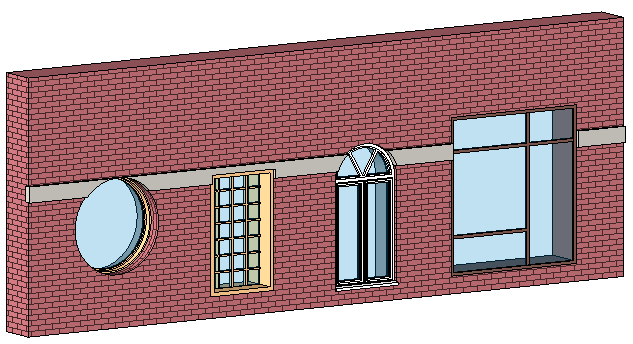
- Click OK.