When working with levels in elevation views and section views, you may want to offset a level label from its level line.
Note: In 3D orthographic views, you cannot add elbows to level lines, but you can adjust the position of a level label. See
Work with Levels in 3D Views.
- In an elevation view or a section view, sketch a level line, or select an existing level line.
The end of the line near the bubble has drag controls.
- Select and move the end drag control near the bubble to resize the level line.
- Click the Add Elbow drag control (
 ), then drag the control to the desired location to move the bubble away from the level line.
), then drag the control to the desired location to move the bubble away from the level line.
Add an offset to a level line
When you move the bubble end out of line, the effect appears only in that view, no other views are affected. The segments created from dragging the bubble have a solid line style. You cannot change this style.
As you drag a control, the cursor snaps at points similar to the neighboring level lines. The cursor also snaps as the segments form straight lines.