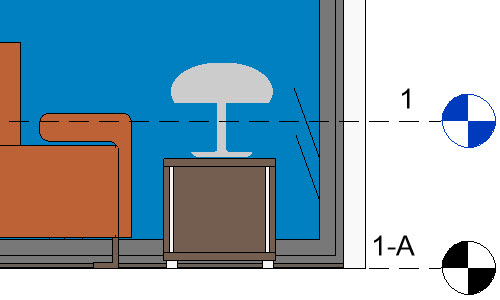When you import or link geometry into all views, you can set the base level for it and specify a height offset from that level.
- Select the imported or linked geometry.
- On the Properties palette, set the Base Level and Base Offset instance parameters.
Alternatively, you can select the geometry in an elevation view and move it to adjust the base offset value.
To move the geometry below the base level, enter a negative offset.
For example, suppose you want to import a 3D model of a table lamp to place on a table in a living room. The living room level (1-A) is slightly lower than Level 1. When you import the lamp, it is placed at Level 1, so it floats above the table.
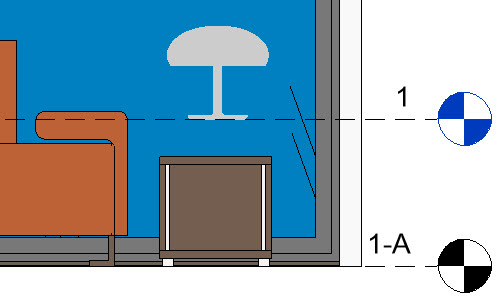
The lamp should be associated with Level 1-A, so on the Properties palette, you change its Base Level. Now, however, the table sits on the floor of Level 1-A.

To place the lamp on the table, specify an offset that matches the table height.