Learn how to model a multiple loop connector family for solid walls.
You create 2 families for loop connectors: the single loop family and a family that uses multiple instances of the loop geometry. This example is a metric family, but you can create Imperial versions similarly.
- Create a new family using the Metric Generic Model face based.rft template.
- Click Create tab
 Properties panel
Properties panel 
 (Family Types).
(Family Types).
- Create a shared parameter named Instance Height and assign an appropriate value to it.
- Click OK to close the Family Types dialog.
- Create a new reference plane parallel to the existing horizontal Center (Front/Back) reference plane.

- Click Annotate tab
 Dimension panel
Dimension panel 
 (Aligned).
(Aligned).
- Place a dimension between the new reference plane and the Center (Front/Back) reference plane.
- Select the dimension and label it as Instance Height.

- Click Modify tab
 Family Editor panel
Family Editor panel 
 (Load into Project) and load a single loop family.
(Load into Project) and load a single loop family.
- Click Create tab
 Model panel
Model panel 
 (Component).
(Component).
- Place three loop instances as shown on the vertical reference plane.
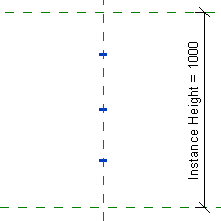
- Click Create tab
 Properties panel
Properties panel 
 (Family Types).
(Family Types).
- Add the following type properties with formula values in the Family Types dialog.
- Position top Loop: InstanceHeight - 200 mm
- Position center Loop: InstanceHeight / 2
- Click OK to close the Family Types dialog.
- Click Annotate tab
 Dimension panel
Dimension panel 
 (Aligned).
(Aligned).
- Place dimensions for the top and center loops as shown. Select each dimension and label it appropriately.

- Select the center loop.
- On the Properties palette, under Graphics, click the Associate Family Parameter button for the Visible parameter.
- On the Associate Family Parameter dialog, click New Parameter.
- Create a new instance parameter named Center Loop Visible and group it under Other.
- Click OK twice to close both dialogs.
- Click Create tab
 Properties panel
Properties panel 
 (Family Types).
(Family Types).
- Enter the formula Instance Height > 1000 for the new Center Loop Visible parameter. This formula displays the center loop only when the Instance Height of the family is greater than 1 meter. Otherwise, only the top and bottom loops are visible.
- Click OK.
- Select all 3 loops.
- On the Properties palette, under Graphics, click the Associate Family Parameter button for the Length Outside parameter.
- On the Associate Family Parameter dialog, click New Parameter.
- Add the shared parameter named LengthOutside and group it under Dimensions.
- Click OK twice to close both dialogs.
- Click Create tab
 Properties panel
Properties panel 
 (Family Types).
(Family Types).
- Create family types for the loop connectors.
- Click OK to close the Family Types dialog.
- Save the family.
The loop connector family is ready to save and load into your project.
