Specify how rebar sets are shown in a view. Bar presentation schemes simplify the view while maintaining an identifiable footprint in which the rebar set is placed.
- Select the rebar set.
- Click one of the following bar presentation schemes from Modify | Structural Rebar tab
 Presentation panel
Presentation panel
 (Show All)
(Show All) 
 (Show First and Last)
(Show First and Last) 
 (Show Middle)
(Show Middle) 
- Optionally, click Modify | Structural Rebar tab
 Presentation panel
Presentation panel 
 (Select) to specify individual bars to represent the set.
(Select) to specify individual bars to represent the set. 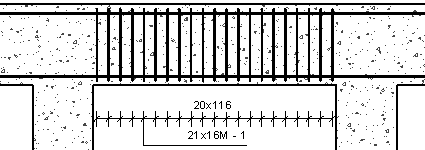
In the drawing area, selected rebar (highlighted) will show in the rebar set, unselected rebar will be hidden. To select all rebar in a set, click Modify | Select Rebars to show in Rebar Set tab
 Edit Rebar Presentation panel
Edit Rebar Presentation panel 
 (Select All).
(Select All). To deselect all rebar in a set, click Modify | Select Rebars to show in Rebar Set tab
 Edit Rebar Presentation panel
Edit Rebar Presentation panel 
 (Select None).
(Select None). Otherwise, select highlighted bars to hide and select non-highlighted bars to show.
Click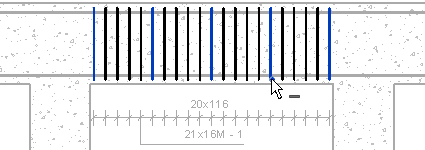
 (Finish) to apply the presentation changes or click
(Finish) to apply the presentation changes or click  (Cancel) to discard your selection.
(Cancel) to discard your selection. 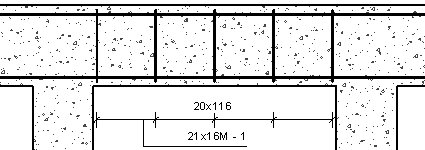 If previously applied, multi-rebar annotation will adjust to the visible rebar in the set. The following rules apply:
If previously applied, multi-rebar annotation will adjust to the visible rebar in the set. The following rules apply:- The first and last bar in the set will have witness lines, regardless of their visibility.
- Otherwise, only visible bars display witness lines.
- Equality formulas will adjust the Multi Rebar Annotation accordingly.