Learn how to split precast double walls and manually adjust their segmentation.
During the Split command, the segmentation is performed based on the segmentation parameters specified in the Configuration dialog. The segmentation is based on the weight and considers the density of all the layers (including Air).
You can manually change the segmentation later. To do so:
- Select one part.
- Click Modify | Parts tab Part panel
 (Edit Division).
(Edit Division).
The division line controls the position of the joint for all three layers.

- Select a resulting part of the double wall.
- Click Modify | Parts tab Part panel
 (Divide Parts).
(Divide Parts).
- Here you can specify either a single division line for all three layer or individual division lines for each layer.
After manually dividing the wall, use the Split command to create precast double wall assemblies from your selection.

For corner connections, the position and priority of the layers are set by using the Wall Joins command. You can have both square and miter corner connections.
For walls connecting at 90 degrees, but not at corners, the Split command will create a T-connection. If at a certain intersection point there should not be a T-connection, you can use Disallow Join to adjust the incident wall at the face of the main element.
| Segmentation Result | ||
|---|---|---|
| Joined Double Walls | 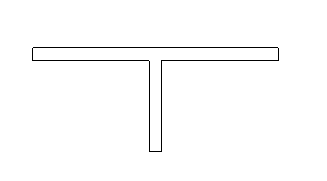
|
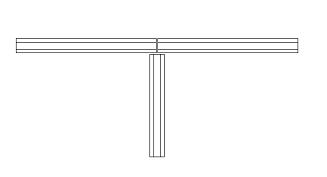
|
| Un-joined Double Walls | 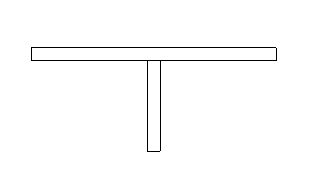
|
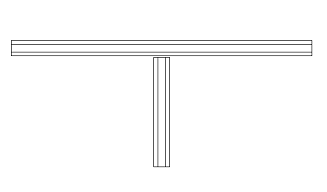
|
| Joined Double Wall and Solid Wall | 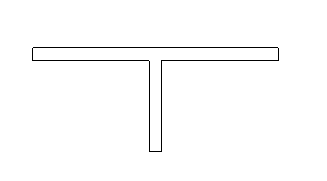
|
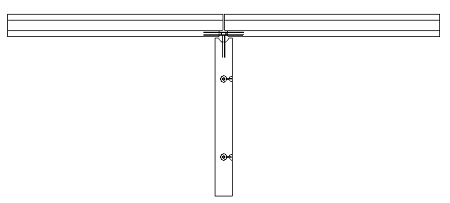
|
| Un-joined Double Wall and Solid Wall | 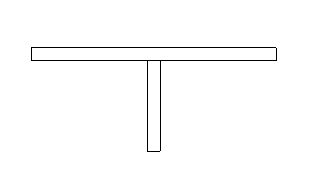
|
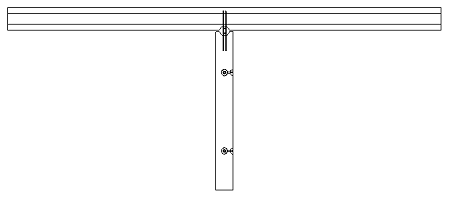
|
