After adding fascia, you can add and remove segments, flip its orientation, and resize the fascia.
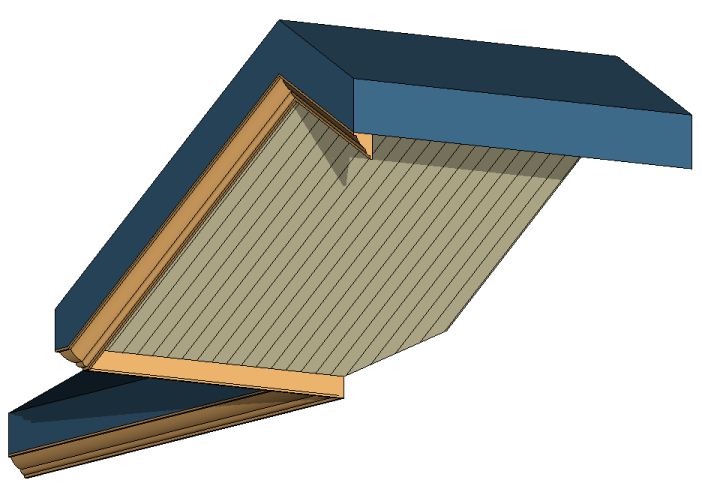
To add and remove segments
- In the drawing area, select the fascia.
- Click Modify | Fascias tab
 Roof Fascia panel
Roof Fascia panel
 (Add/Remove Segments).
(Add/Remove Segments).
- Click a reference edge to add a fascia or remove a fascia.
Watch the status bar for information about valid references.
To resize roof fascia
- In the drawing area, select the fascia.
- Move the drag controls to the desired location.
To flip roof fascia
- In the drawing area, select the fascia.
- If you are in a 3D view, click the flip controls that appear to flip the fascia around the vertical or horizontal axis.
If you are in a 2D view, right-click the fascia, and click Flip About Horizontal Axis or Flip About Vertical Axis.