The Files tab on the Vault Settings dialog contains options for enforcing unique file names, disabling design file check in, specifying working folder options, and locating duplicates.
Note: In Autodesk Vault Basic, you can create and modify properties on the Files tab as well.
Access the Files tab on the Vault Settings Dialog
- Click Tools
 Administration
Administration  Vault Settings.
Vault Settings.
- Select the Files tab.
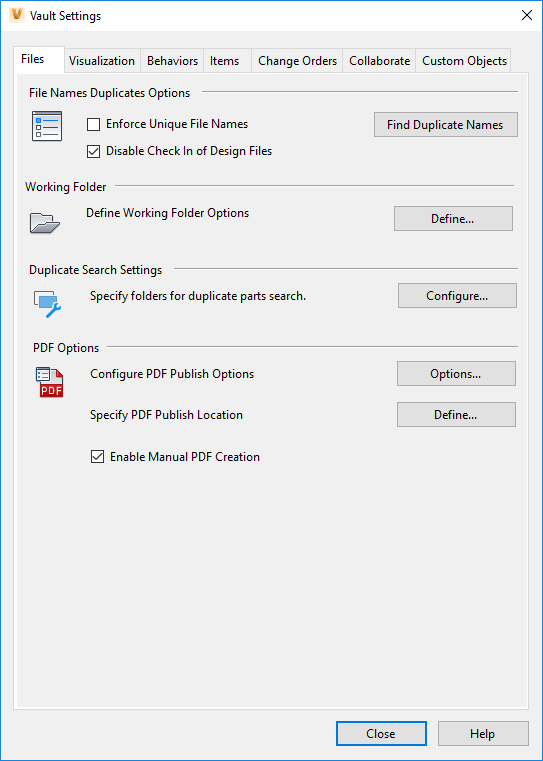
File Names Duplicates Options
- Use Find Duplicate Names to locate duplicate file names in the vault to help resolve any file name conflicts before enforcing unique file names.
- As a best practice, all CAD data should be added to a vault using the add-in client for the corresponding CAD application so as to retain and maintain file relationships. CAD data cannot be dragged and dropped into a vault or added through the vault client. By default, this practice is enforced. The Item data/BOM information should also be added by check-in via a native application and not via drag and drop. Turn off the Disable Check In of Design Files check box to allow CAD data to be added without using the corresponding add-in client. By doing so, file relationships will not be maintained.
CAD data includes design files from the following applications:
- AutoCAD and AutoCAD LT
- Inventor
- Revit
- Navisworks
- Civil 3D
- AutoCAD Architecture
- Map 3D
- AutoCAD MEP
- Microstation
- Solidworks
- Pro/E
Working Folder and Inventor Projects
- Click Define to enforce a consistent working folder for all clients or allow clients to define their own working folder. You can also enforce a default Inventor project file for all clients or allow clients to use last Vault controlled project file.
- Duplicate Search Options
- Click Configure to specify folders to be included in the duplicate search range.
PDF Options
- Select the settings for 2D AutoCAD and 2D Inventor PDF publishing.
-
Click Options... to configure PDF options.
-
Click Define... to specify PDF publish location.
-
Properties (Autodesk Vault Basic Only)
Note: Properties management for Autodesk Vault Workgroup and Vault Professional is located on the Behaviors tab.
Click Properties to manage user-defined properties. All of the extracted properties being tracked by the vault can be managed using the Property Definitions dialog box.