The Select File from Vault Dialog lets you choose a file from the vault to be opened for editing or placed into the current project.
Access the Select File from Vault Dialog
- Click Open on the Autodesk Vault ribbon.
Select File from Vault Dialog Features
Learn about the features of the Select File from Vault Dialog to improve your design process.
- Select the Folder View tab to view the folder list.
- Select the Advanced tab to perform a quick search to locate files and folders.
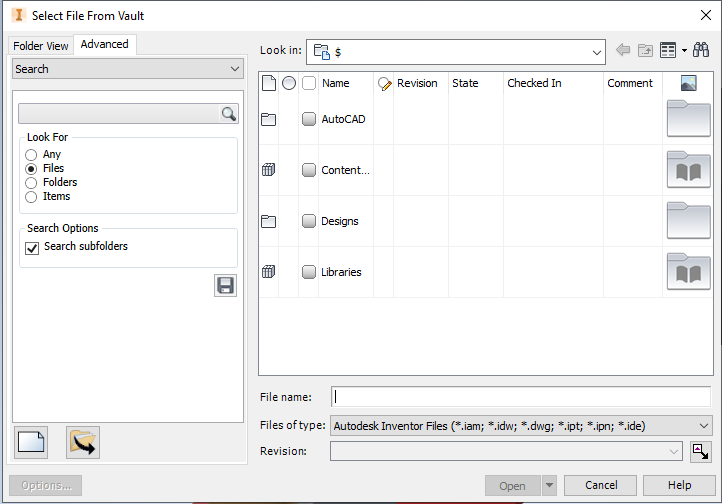
- Search/My Saved Searches/My Shortcuts Drop-down Menu
- Switches between Searching a Vault, the Shortcuts created in Autodesk Vault, and Saved Search created using the Find dialog to help you quickly locate the file that you need.
-
Note: Shortcuts can be managed either here or using Autodesk Vault.
- Look in
- Select a path from inside the current vault or select a search folder.
- View
- Lets you select whether files are displayed with details, as a list, or as small, medium, or large icons.
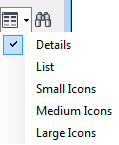
- Find

- Displays the Find dialog box so you can further customize your search for a file in the vault.
- File name
- Specifies the file to open, enter a file name or select a file from the listed files.
- Files of type
- Filters the file list to include only files of a specific type. Click the arrow to show the list, and then select a file type.
- Revision
- Shows the revision of the selected file. Clicking the drop-down arrow beside this field displays all revisions and corresponding lifecycle states for the selected file.
- Released Biased
 vs. Non-Released Biased
vs. Non-Released Biased

- Toggles between defaulting to the released version of the latest revision or getting the latest version of the revision of the file.
- Options
-
If available, opens the File Open Options dialog. The type of file being opened or placed determines the available options. For example, you can specify the model state to load when opening or placing an Autodesk Inventor part or assembly.Note: By default, the file opens with the last active model state. Edit the Inventor Application Options appearance settings to set the default file open option.
In addition, you can specify whether to defer updates when opening an idw file or whether to open the assembly in express mode. Select Defer to open the drawing without finding or resolving any of the referenced files.
Note: In the File Open Options dialog, if you select Full and check the box for Skip all unresolved files, the drawing behaves as though it has been opened without any file references. Edits can be made and saved. However, annotations added in this state will be fixed the next time the drawing is opened with references available.See Working with Model States and Vault Files for more information.
- Quick Launch
-
When accessed from Open from Vault: Click the Open file button to switch to the File Open dialog box. Click the New file button to switch to the New file dialog box.
When accessed from Place from Vault: Click the Place Component dialog box to switch to the Place Component dialog box.Note: The recommended practice is to have a single project file for a vault. If you use multiple project files within a single vault and you open a file in a folder that is outside of the current project, resolve its links. - Use iMate
-
Places a component using iMate matching. Available for Place From Vault only.