This option assigns sections to structure members. Open the Sections dialog using any of the following:
- Click Geometry menu > Properties> Sections.
- Click
 .
.
- From the SECTIONS AND MATERIALS layout.
The Sections dialog assigns sections to structure members directly. It has:
- Active list field - List of sections defined by a user. These sections can be assigned to structure members.
- Active selection field (Lines/Members) - Displays the current selection of structure members. Any section from the active list can be assigned to the selected members.
- Standard buttons (Apply, Close, and Help).
The active list has information about the label and the section type.
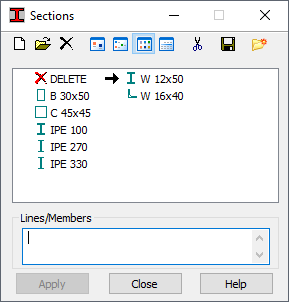
The following icons are at the top of the dialog.
 - Adds a new section type or lets you select a section from a section database (New Section Definition).
- Adds a new section type or lets you select a section from a section database (New Section Definition).
 - Lets you select a section from a section database (Selection of a member section from an available section database).
- Lets you select a section from a section database (Selection of a member section from an available section database).
 - Deletes a section type from the active list.
- Deletes a section type from the active list.
 ,
,
 ,
,
 , and
, and
 - Displays the list of active section types as: large icons, small icons, a short list, or as a full list.
- Displays the list of active section types as: large icons, small icons, a short list, or as a full list.
 - Deletes all section types from the active list that are not in the structure.
- Deletes all section types from the active list that are not in the structure.
 - Lets you save the section highlighted in the active list to a database. When clicked, the
Save to database dialog opens, which lets you select the database for saving the section.
- Lets you save the section highlighted in the active list to a database. When clicked, the
Save to database dialog opens, which lets you select the database for saving the section.
 - Opens the
Label Manager dialog.
- Opens the
Label Manager dialog.
When the full list is selected, the parameters of the sections are displayed:
- If x displays in the second column, this section has already been used in the structure.
- The default material for the section displays in the third column.
- The value of the Gamma angle displays in the fourth column.
Similar to the dialog for defining supports, the process of assigning sections to structure members has 2 steps:
- Defining a Section Type
If the active section type list is empty or a new section type is to be added to the active list, click New Section:
- If none of the section types is selected, clicking
 opens the dialog for defining a new section type. The fields are filled with the last section definition (except for the Label field) or the default parameters are set.
opens the dialog for defining a new section type. The fields are filled with the last section definition (except for the Label field) or the default parameters are set.
- If a section type is selected, clicking
 opens the dialog to define a new section type. All fields, except for Label are filled using the highlighted type.
opens the dialog to define a new section type. All fields, except for Label are filled using the highlighted type.
Also, you can open the dialog for defining a new section by double-clicking an element in the list of sections. The New Section dialog opens with all fields filled according to the section type selected. Click Add (or press Enter) to add the new section to the list (or to update the list). If the label does not change, a warning message is displayed.
- If none of the section types is selected, clicking
- Assigning a section to structure members.
To delete a section assigned to a structure member, from the structure:
- Click
 on the active section list,
on the active section list,
- Select an object in the structure you want to delete the section from.
You cannot modify this type of section; it is assigned the same way as the section is to a structure element.
After the section is added, its symbol displays.