Robot uses various mechanisms to make the process of defining structure simpler and more efficient.
The mouse cursor changes its shape according to the type of operation performed:
- Selection mode - Hand
- Node and bar definition - Cross pointer
- Assigning features, such as supports and sections to the structure bars: Shape of the feature.
In addition, while defining nodes and bars, the location of the cursor coordinates in the graphic viewer display in the appropriate field: Nodes or Bars. The coordinates change as the cursor moves.
The active field is highlighted in the dialog. For fields accepting only one value, the color changes to green, yellow, red, or blue. The green background of the field indicates that the entered value is correct; whereas, yellow or red indicates that the value is incorrect. A yellow background represents a value outside the recommended range that is still acceptable; whereas, red represents an unacceptable value. If the background of the active field is blue, it indicates incorrect character strings in the edit field. For example, instead of the number 123 the mmm character string was entered. All edit fields in the program use the number formats defined in the Preferences dialog (units, number format). For fields that accept only one value, an arbitrary unit can be used. After pressing the "=" key, the unit is automatically converted to the default unit used in Robot.
Robot also provides a calculator. To access the calculator click Tools menu > Calculator or double click on the edit field in the dialog. An arithmetic expression calculator is available in the edit fields. After you enter an expression and press the "=" key, the value is calculated.
To support a large number of tabs, some dialogs have tabs along their left sides. For example, the Maps on Bars dialog.
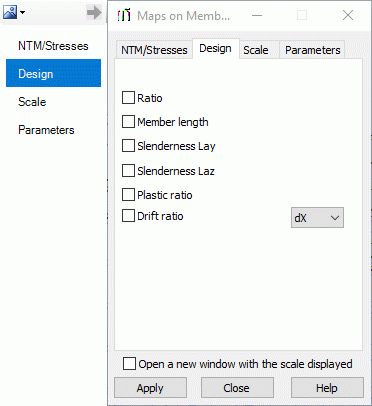
To expand the tabs on the left of the dialog, click ![]() at the top left of the dialog. To collapse the tabs, click
at the top left of the dialog. To collapse the tabs, click ![]() .
.
Click ![]() to open a submenu where you can specify the degree of transparency (none, low, medium, high) for the tabs on the left.
to open a submenu where you can specify the degree of transparency (none, low, medium, high) for the tabs on the left.
See also: