After selecting the Points tab in the Definition of non-linear hinge model dialog, the following dialog displays.
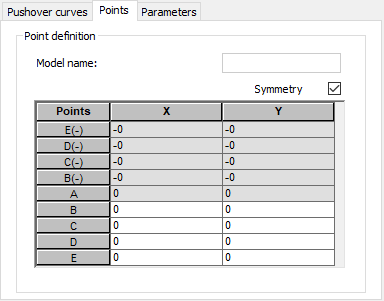
The top of the dialog has a diagram of the hinge model.
Model name displays the name of the selected hinge model. In the table, the points of a force-displacement or moment-rotation diagram can be defined or modified. The coordinates of the following points should be defined one by one: E(-), D(-), C(-), B(-), A, B, C, D, E. The following image shows the positive part of a diagram.
Selecting Symmetry defines only the positive part of a diagram (that is, coordinates of the following points must be specified: B, C, D and E). Coordinates of the points: B(-), C(-), D(-) and E(-) are automatically entered into the appropriate table fields.
- X column: Displacement or rotation
- Y column: Force or moment
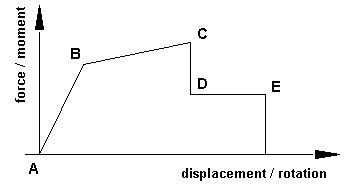
When you open the Definition of non-linear hinge model dialog by selecting the Object properties command from the shortcut menu when a structure bar with a hinge is selected (a non-linear hinge must be selected in the Object selection dialog), the Points tab differs slightly from the tab shown in the previous image. Then the options in the dialog let you check the hinge parameters and the current state of a hinge for a selected pushover type case and calculation step. These options are particularly useful when defining a relative hinge (Calculate limit force/moment or Calculate limit displacement/rotation is selected). The table and diagram display the absolute values multiplied by the reference values that are characteristic for the given bar and degree of freedom, determined according to FEMA: NEHRP Guidelines for the Seismic Rehabilitation of Buildings, Chapter 5.
In addition, the diagram indicates the state of the hinge (force/moment - displacement/rotation) for a given step in the calculations with a green square. The Current component field at the bottom of the dialog lets you select the current calculation step. You should choose a case before opening the dialog from the list of available cases under the main menu. If you do not select a pushover type case, the dialog opens to the first pushover case on the list.