You can hide objects by category, the basic types of objects. For example, you can hide all lights in your scene at one time, or all shapes, or any combination of categories. By hiding all categories, your scene appears empty. Hidden objects, while not displayed, continue to exist as part of the geometry of your scene but cannot be selected.
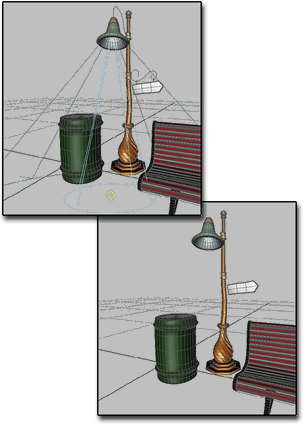
Above: All objects displayed
Below: Lights and shapes are hidden
Hiding Geometry and Particle Systems
Geometry and particle systems have separate categories, even though particle systems are also geometry.
- Selecting Geometry hides all geometry in the scene, including particle systems. The option for particle systems becomes unavailable.
- Selecting Particle Systems hides only these objects, leaving the other geometry unaffected.
Effects of Hiding by Category
- If you create an object in a category that is hidden, 3ds Max turns off hiding for that category and unhides the objects within the category.
- Unhiding by category has no effect on objects hidden with the controls on the Hide rollout (see Hiding and Unhiding Objects by Selection). These objects remain hidden. You need to use the controls on that rollout to unhide them.
- Unhiding by category has no effect on objects that are on a layer that is turned off. These objects remain invisible. You need to turn on their layer to display them.
- Unhiding by selection does not return a hidden object to the scene if the category of the object is hidden. The Unhide All and Unhide By Name controls continue to work, but the effect is not seen until the category is cleared.
- Lights hidden by category continue to shine. Views through cameras and targeted lights are still active.
- Linked, instanced, and referenced objects behave when hidden just as they would if visible.
Procedures
To hide a category of objects:
-
 Open the Display panel.
Open the Display panel. - Click Hide by Category, if necessary, to expand the rollout. By default, all categories are off (unhidden) on this rollout.
- Choose the category you want to hide. All objects of that category disappear from your scene as soon as you make the choice.
The same Hide By Category options appear on the Object Level panel of the Display Floater (Default menu: Tools menu  Display Floater, or Alt menu: Edit menu
Display Floater, or Alt menu: Edit menu  Object Properties
Object Properties  Manage Object Display ).
Manage Object Display ).
To unhide a category of objects:
- Deselect the category.
All objects in the category reappear, unless some have been hidden by selection. See Effects of Hiding by Category.