
glTF (TM) is a specification for efficiently transmitting 3D scenes on the Internet. It is ideal for exporting 3D content to use in web applications, online stores, browser games and other modern online outlets where interactivity is key.
To export a .gltf or .glb file, go to:
Note:
- Although you can get to the glTF Exporter via File > Export > Export... we recommend you use File > Export > Real-Time Exporter... because the classic Export dialog will go to the RealTime Exporter dialog anyway, however, it may produce a warning about overwriting existing files twice (for the classic export function when choosing a file and for when you hit the export button in the RealTime Exporter dialog).
- The glTF Exporter generates the best results when glTF Materials are applied to the meshes being exported. Using other materials in 3ds Max with the glTF Exporter will not export as effectively as glTF Materials.
-
 The glTF Exporter exports all map channels.
The glTF Exporter exports all map channels.
- The Real-Time Exporter can also export FBX files. See Exporting FBX for Games and Real-Time Exporter Dialog for more information.
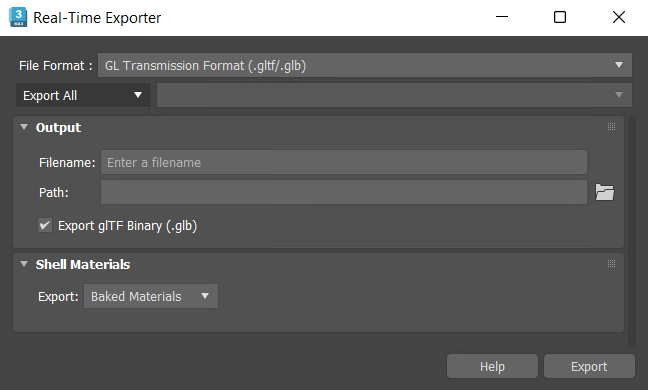
Real-Time Exporter Options
- File Format
- Default=GL Transmission Format (.gltf/glb). You can also select to export as an FBX file.
- Export Set
- Choose whether to export all objects in a scene, an object selection, or an object set.
Output Options
-
File Name
Include the name of the .glTF or .glb file you'd like to export as. -
Path
Set the destination path on your local system. -
Export glTF Binary (.glb)
Export a single file that has all data combined in a glTF binary (.glb) format. While exporting as a .glb is very efficient, the file format is often difficult to edit.
Shell Materials
-
Export
Choose whether you'd like to export baked materials or the original materials on the objects that have a Shell Material applied to them.
Known Limitations
- No animation, skin or morpher data is exported.
- Hierarchies get flattened when exported.
- Vertex Colors are not exported in the mesh.
- Exporter does not support nested multi-subobject and shell materials past the second level of nesting.
- The Bitmap Texture is the only supported map input for the glTF Material
- Bitmaps of the same name but different type are not exported properly (if the material has both a red.png and a red.jpg, only one bitmap will export).
- Materials are not exported correctly if using multi-materials that have empty slots in the Multi/Sub-Object Basic Parameters rollout.
Note:
- The glTF Exporter preserves the names of the materials and scene object nodes when exporting a scene. If objects have duplicate names, a suffix is appended to the name (ie. _1, _2, _3, etc.).
- While exporting, when materials and nodes have duplicate names, duplicates will get a numerical suffix. For example, "material_1, material_2, material_3," and so on.
Sample Download
A downloadable sample folder containing a scene created in 3ds Max which makes use of the glTF Material node and attributes in texturing all assets present in the scene.
Click on the link below to download the sample folder (folder contains 3ds Max scene and all bitmap textures).