Lets you import 12D Model data into Civil View.
The 12D ASCII file format is the standard import/export format used by 12D Model™ software, a civil-design application from 12D Solutions Pty Ltd. 12D files normally have a filename extension of .12da.
Concepts
Supported 12D Model String Types
Civil View supports the following 12D Model string types:
- 2D Strings
- 3D Strings
- 4D Strings
- Arc Strings
- Circle Strings
- Face Strings
- Feature Strings
- Interface Strings
- Pipe Strings
- Polyline Strings
- Super Strings
- Tins
Civil View does not support the following 12D Model string types:
- Alignment Strings
- Drainage Strings
- Pipeline Strings
- Plot Frames
- Super Alignment Strings
- Super Tins
- Text Strings
12D Model Texture Attributes
12D Model uses texture attributes to identify which materials should be assigned to specific areas of a tin or triangulation string.
Texture attributes in 12D Model consist of an alphanumeric code that can be attached to each triangle in a tin. Civil View is capable of reading these texture attributes, and the way in which these attributes are interpreted is defined by a customizable configuration file named civilview.cfg. This configuration file is stored in the /plugcfg folder (there is a copy of this folder for each of the languages used by 3ds Max).
Interface
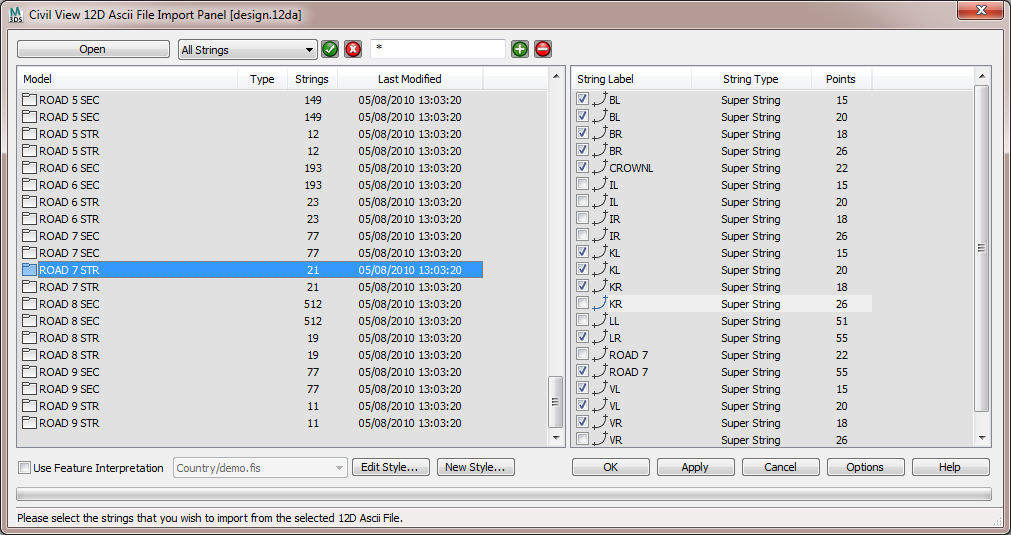
- Open
- Click to open a file dialog and browse to the 12D ASCII file you want to use.
Important Notes
- To ensure that object updating functionality works effectively in Civil View, we recommend you avoid duplicate or empty string labels in your 12D Model.
- Custom attributes in 12D Model models and strings are ignored.
- Orphan strings that do not have an associated model name are ignored.
- 12D Model strings containing gaps are imported as single shape objects containing multiple splines.
- Import only strings that are likely to form part of the visualization. Importing strings that you do not need for visualization purposes will slow the performance of 3ds Max. You can always import additional strings at a later stage.
- All null levels found on imported 12D Model strings are converted to a level of 0.000.
- Civil View remembers which 12D Model strings have been imported into each scene, preventing the same string from being imported more than once.
[selection options]
This group of controls provides filtering options to help you select portions of one or more models.
- [string type drop-down list]
- Lets you choose either All Strings (the default), or one of the particular string types available in the active model.
-
 [check-mark button]
[check-mark button] - Click to select the strings that match your choice from the drop-down list.
 [X button]
[X button]- Click to deselect the strings you have selected.
- [wildcard field]
- Lets you narrow the string selection by entering a wildcard expression. Default = * (select all).
You can also use the file contents list to select strings individually, or right-click the list to see a menu with additional selection options.
 [plus-sign button]
[plus-sign button]- Click to select those strings that match the wildcard field.
 [minus-sign button]
[minus-sign button]- Click to deselect those strings that match the wildcard field.
- [model list]
- Lists the models in the 12D Model file. Click a model to highlight it. You can highlight only one model at a time, although you can select strings from multiple models before you finish using the Model File Import panel.
- [file contents list]
-
Lists the strings contained in the highlighted model, by label. This list also shows the string type and number of points. For triangulation strings, the number of triangles found in each string is also displayed.
Some string labels in the list might be grayed out. This can happen for a couple of reasons:
- The string has already been imported into the current scene.
Civil View automatically checks all string and model names against previously imported strings. If any identical string label and model name combination already exists in the current scene, the corresponding list item is disabled in this panel.
- The string type is not supported by Civil View.
- The string has already been imported into the current scene.
[feature interpretation controls]
Use these controls to select a Feature Interpretation Style to apply to the imported strings.
Feature interpretation associates predefined Civil View object-creation styles with objects as they are imported. The range of style definition that can be referenced from a feature interpretation style include:
-
Swept Object Styles
-
Object Placement Styles
-
Road Marking Styles
-
Rail Object Styles
-
Building Object Styles
The application of feature interpretation removes much of the work associated with developing visualization models from civil-engineering design data. Guard rails, road markings, street furniture, railway tracks, and vehicles can all be placed in a scene completely automatically from a library of pre-defined styles.
If feature interpretation is not turned on, shape objects created from imported 12D model file data are colored according to a color-matching table in the civilview.cfg file that ships with Civil View. This file can be customized, and is stored in the \plugcfg folder (there is a copy of this folder for each of the languages used by 3ds Max).
- Edit Style
- Click to open the Feature Interpretation Style Editor and load the selected predefined Feature Interpretation Style.
- New Style
- Click to open the Feature Interpretation Style Editor in order to start the creation of a new Feature Interpretation Style.
- Options
- Click to open the Import Options tab of the Civil View Preferences panel, where you can set a range of geometry import defaults, such as the mesh smoothing threshold angle.
Every Civil View object derived from MX triangulation data is assigned a primary default material channel that is assigned to any ungrouped or otherwise unidentified triangles. The default material channel for imported surfaces is also defined on the Civil View Preferences panel.