Retopology Tools Interface

Retopology Tools for 3ds Max uses the following interface.
Retopology tools rollout
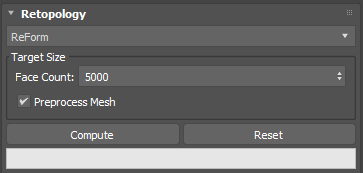
Algorithm menu
Use the primary Retopology dropdown to set the retopology algorithm to use: either ReForm, QuadriFlow, or Instant Mesh.
- Target Size
- Face Count: Sets target for the total number of quad polygons the retopology algorithms will use to attempt to reconstruct the mesh.
If more polygons are required than the specified number, the algorithms will utilize a higher value to retopologize. - Preprocess Mesh: Remeshes your model as a pre-processing step before computing the retopology operation. Tip: you can also utilize the ReForm Pre-Process model to generate a proxy remesh object that will be utilized as the data set for the Retopology algorithms to work with.
- Face Count: Sets target for the total number of quad polygons the retopology algorithms will use to attempt to reconstruct the mesh.
- Compute Button: Generates a retopologized mesh based on the current parameters. Use this button to run the algorithm.
- Reset Button: Resets the mesh to match the state of the data coming into the modifier. Use this button to reset your changes.
- Use the progress bar to monitor the speed of your retopologize operation.
ReForm Settings
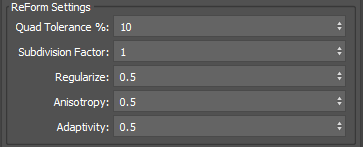
ReForm is a state-of-the-art quad topology global optimization technology developed by Autodesk to outperform direct and wave propagation methods significantly, guaranteeing gap and crack-free results, lower distortion, and smoother maps without shrinkage or volume loss.
- Quad Tolerance: Sets the tolerance for deviation from the target number of quads.
- Subdivision Factor: Specifies whether ReForm will utilize subdivisions to help generate the target output mesh. When this value is set to 1, no subdivision occurs. When this value is set to 2, ReForm will process a quarter of the target quad face count and then subdivide the surfaces to generate a result. When this value is set to 3, a ninth of the target quad face will be generated, which will then be subdivided at two levels to give the target output result.
- Regularize: Controls the degree of regularity imposed on the output mesh. When this value is set to 1, ReForm will generate quad polygons of roughly equal size. When the value is set to 0, ReForm will vary the size of the quad polygons that it generates to better match the topology it is trying to remesh. The default is 0.5.
- Anisotropy: Controls the degree of "squareness" of quads imposed on the output mesh. When this value is set to 0, ReForm will attempt to generate very square-shaped quads, which is useful for hard surface meshes. When this value is set to 1, ReForm will allow more rectangular-shaped quads, which can better adapt to complicated shapes. Note: A higher value can be too high for certain cases and the quad edge length ratios can become extreme, which may be undesirable for some applications.
- Adaptivity: Controls the degree of local spacial step adaptivity enabling quad size to vary based on the curvature of the surface topology.
Auto Edge Settings
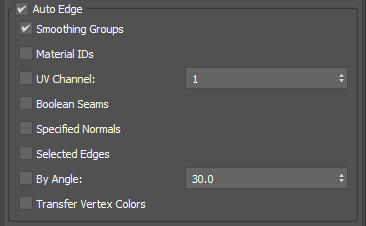
Auto Edge: Auto edge, if enabled, lets you utilize various types of mesh data that already exist on your mesh through the modeling process as a constraint to influence the output form that ReForm generates. You can use Auto Edge to retain hard surface details on your mesh, but the option can also be useful for specifying an important form that you want to retain as well. With Auto Edge, mesh data that you are processing through ReForm such as UVs, Normals, and so forth, will be maintained on the output mesh for Retopology.
- Smoothing Groups: Uses the edges defined by smoothing groups and hard edges on your mesh as a constraint.
- Material IDs: Uses the boundary edges of each Material ID channels as a constraint.
- UV Channel: Uses the borders of UV islands as a constraint.
- Boolean Seams: Uses the Boolean Seams, edges created by the interaction of geometric objects, that are stored in your mesh after a Boolean operation as a constraint.
- Specified Normals: Enables the use of hard edges based on discontinuities in specified vertex normals between adjacent faces as a constraint.
- Selected Edges: Enables the use of selected edges passed up the modifier stack as a constraint.
- By Angle: Enables the use of hard edges based upon the specified angle tolerance between adjacent face normals as a constraint.
- Transfer Vertex Colors: Enables the use of vertex color data as a constraint as the algorithm will transfer data to the output mesh.
Note: When Auto Edge is enabled, additional restraints are placed on the ReForm algorithm to enable data preservation and propagation, which may cause the algorithm to fail. For example, if there are small chunks of UV data in the input mesh, the operation will rebuild the UV coordinates, placing additional constraints the algorithm will try to solve multiple times. If you encounter this, error messages will help to guide you to resolve the complexities of your model. See error messages and solutions to learn more.
QuadriFlow Settings
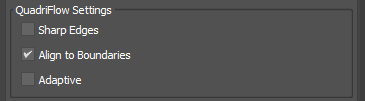
QuadriFlow is an open-source scalable algorithm for generating quadrilateral surface meshes based on the Instant Field-Aligned Meshes of Jakob et al. (ACM Trans. Graph. 34(6):189, 2015) and was developed by Jingwei Huang, Yichao Zhou, Matthias Niessner, Jonathan Shewchuk and Leonidas Guibas. QuadriFlow: A Scalable and Robust Method for Quadrangulation, The Eurographics Symposium on Geometry Processing (SGP) 2018.
- Sharp Edges: Enables the QuadriFlow algorithm for hard-edge detection. This will allow the algorithm to better retain hard edges from the input mesh topology.
- Align to Boundaries: When enabled, attempts to preserve the boundary geometry of the input mesh.
- Adaptive: When enabled, uses a non-uniform local spatial step to improve geometric fidelity for the target face count.
Instant Mesh Settings
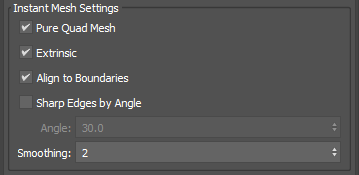
Instant Mesh ian open-source scalable algorithm for generating quadrilateral surface meshes based on the Instant Field-Aligned Meshes of Jakob et al. (ACM Trans. Graph. 34(6):189, 2015). If Instant Mesh is not capturing all your detail, the quad size may be smaller than supported so the details have been ignored.
- Pure Quad Mesh: When enabled, generates a mesh consisting purely of quads rather than a quad-dominant mesh.
- Extrinsic: When enabled, applies extrinsic smoothness metrics. When disabled, intrinsic smoothness metrics are applied.
- Align to Boundaries: When enabled, attempts to preserve the boundary geometry of the input mesh.
- Sharp Edges by Angle: When enabled, use the Instant Mesh algorithm for detecting hard edges based on the specified edge angle.
- Smoothing: Sets the number of smoothing iterations to apply to the output mesh.
Output Settings Menu
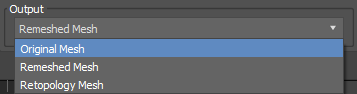
- Output: Selects the mesh to display while adjusting the retopology parameters. You can select between Original Mesh, Remeshed Mesh or Retopology Mesh.