
Interface
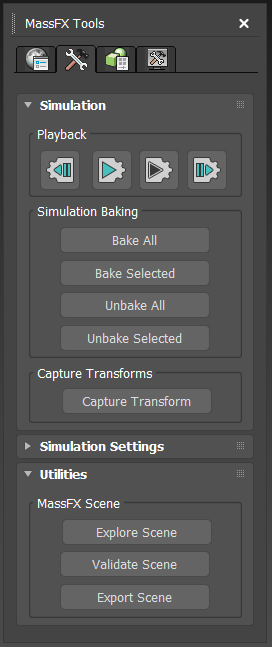
Simulation rollout
This rollout provides controls for running the simulation, baking dynamic transforms to keyframes, and specifying starting transforms for dynamic bodies.
Playback group
 (Reset Simulation)
(Reset Simulation)- Halts the simulation, moves the time slider to the first frame, and sets any dynamic rigid bodies to their initial transforms.
This command is also available as Reset Simulation on the Animation menu
 Simulation - MassFX
Simulation - MassFX  Simulation submenu, and as
Simulation submenu, and as
 on the
MassFX toolbar.
on the
MassFX toolbar.
 (Start Simulation)
(Start Simulation)- Runs the simulation from the current
simulation frame. By default, this is the first frame in the animation, which is not necessarily the same as the current animation frame. If the simulation is already running, causing the button to appear pressed in, clicking the button pauses the simulation at the current simulation frame.
If the simulation is paused, click Start Simulation again to resume the simulation from the current simulation frame.
As the simulation runs, the time slider advances by one frame for each simulation step, causing Kinematic rigid bodies to move as part of the simulation.
This command is also available as Play Simulation on the Animation menu
 Simulation - MassFX
Simulation - MassFX  Simulation submenu and as
Simulation submenu and as
 on the
MassFX toolbar.
on the
MassFX toolbar.
 (Start Simulation Without Animation)
(Start Simulation Without Animation)- Similar to Start Simulation, described preceding, except that the time slider does not advance as the simulation runs. This can be useful for letting dynamic rigid bodies move to a resting spot in preparation for using
Capture Initial Transforms.
This command is also available as
 on the
MassFX toolbar (on the Start Simulation flyout).
on the
MassFX toolbar (on the Start Simulation flyout).
-
 (Step Simulation)
(Step Simulation) - Runs the simulation for a single frame while advancing the time slider by the same amount.
This command is also available as Step Simulation on the Animation menu
 Simulation - MassFX
Simulation - MassFX  Simulation submenu, and as
Simulation submenu, and as
 on the
MassFX toolbar.
on the
MassFX toolbar.
Simulation Baking group
Baking creates standard keyframed animation for Dynamic objects and converts them to Kinematic objects. For details, see Baking Simulation Results.
- Bake All
- Resets the simulation and then runs it while storing transforms for all Dynamic objects (including mCloth) as animation keyframes. When complete, the objects are converted to Kinematic status. Also sets an internal "baked" flag for the Dynamic objects for unbaking.
- Bake Selected
- Similar to Bake All except that the baking is applied only to selected Dynamic objects.
- Unbake All
- Deletes keyframes for all objects set to Kinematic by baking (see preceding) and restores them to Dynamic status.
- Unbake Selected
- Similar to Unbake All except that the unbaking is applied only to selected applicable objects.
Capture Transforms group
- Capture Transform
- Sets the
initial transform for each selected Dynamic object (including mCloth) to its current transform. Subsequent uses of Reset Simulation return the dynamic objects to these transforms.
For example, you might use this to start a simulation with a stable pile of bricks. You could create a bunch of bricks in the air, run the simulation, wait until everything settles, and then invoke this menu command. Thereafter Reset Simulation would always return the bricks to their new, piled-up locations.
Simulation Settings rollout
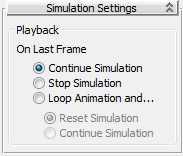
- On Last Frame
- Choose whether and how the simulation is to proceed upon reaching the last frame of the animation:
- Continue Simulation The simulation continues to run even after the time slider reaches the last frame.
- Stop Simulation The simulation stops when the time slider reaches the last frame.
- Loop Animation and ... Choose this to repeat the animation when the time slider reaches the last frame. Two options are available:
- Reset Simulation The simulation resets and the animation loops back to the first frame when the time slider reaches the last frame. This is useful for watching the same simulation repeatedly to analyze the results.
- Continue Simulation The simulation continues running while the animation loops back to the first frame when the time slider reaches the last frame. This is useful for short looping animations (such as a character's walk cycle) when you want the simulation to continue across the boundary of the looping.
Utilities rollout
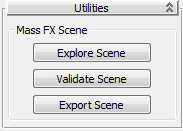
- Explore Scene
- Opens the MassFX Explorer dialog.
- Validate Scene
- Ensures that various scene elements do not violate simulation requirements. See Validate Scenes Before Exporting.
- Export Scene
- Makes the simulation available to other programs. See Exporting Rigid Bodies, Constraints, and Skeletons.