Sheets are used to plot view drawings of your building project. The sheet system in AutoCAD Architecture 2023 toolset consists of these components:
- Sheet: A sheet is a paper space layout that has been registered as a sheet. A sheet can contain one or more views.
- Sheet views: A sheet view is a paper space viewport created by dragging and dropping a model space view from the Project Navigator onto a sheet.
- Sheet sets: A sheet set is a collection of sheets. Within the sheet set, sheets are organized in sheet subsets.
- Sheet drawing: A sheet drawing is a drawing file containing one or more sheets.
Sheets, sheet subsets, sheet views, and sheet drawings are listed on the Sheets tabs of the Project Navigator.
Sheets and Sheet Drawings
The National CAD Standard (NCS) mandates that sheets should be stored in individual drawings, each with one sheet layout. The drawing name should be the sheet number in its sheet set. The AutoCAD Architecture 2023 toolset Project Navigator follows this standard, so that each new sheet is placed in a new sheet drawing. You can, however, create multiple sheets in one sheet drawing, if necessary.
Sheets and Annotation
Although it is recommended that annotation be placed in a view, you can add annotation, dimensions, and schedule tables in a view or a sheet, depending on your specific workflow and needs. Scheduling in AutoCAD Architecture 2023 toolset makes it easy to add annotation in both views and sheets.
Sheet Drawing Files
A sheet drawing is a DWG file. As opposed to other non-project drawing files, an XML file with the same name is created when you create a sheet drawing. The accompanying XML file contains information to connect the drawing file with the project.
Sheets and sheet views are contained within sheet drawings. There are no corresponding XML files for individual sheets or sheet views.
Sheet Categories and Subsets
Sheets are organized in 2 different methods. In the Explorer View, sheet drawings are placed in category folders. When you create sheets or sheet views within a sheet drawing, they are placed in the host sheet drawing.
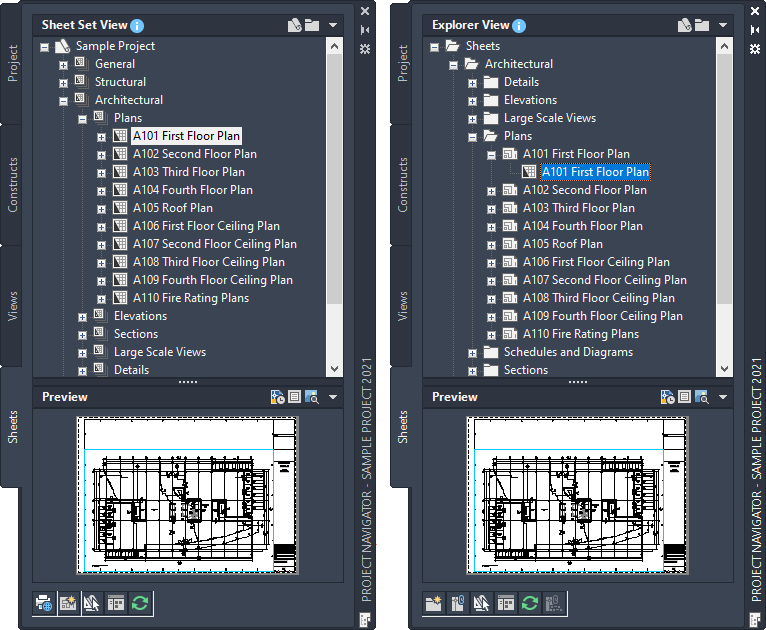
Sheet tab with Sheet Set View of project (left) and Explorer View (right)
In the Sheet Set view, sheets are organized in sheet subsets. Sheet subsets are a logical structure rather than a physical one. This means that the sheet and subset organization may not reflect the drawing file organization on disk. You can logically rearrange sheets into a different subset within the Sheet Set View, but that will not change their physical location in the category or folder. The sheet category folder does not need to be identical to the sheet subset in which the sheet is placed. However, to avoid confusion, it is recommended to have parallel structures in the sheet set and the sheet categories. When you remove a sheet from a sheet subset in the Sheet Set view, only the reference to the sheet in the subset is removed; the layout itself and its containing sheet drawing are not deleted from the Sheets folder or subfolder.